Managing a WordPress website with thousands of posts can quickly become overwhelming, especially when it comes to cleanup tasks like bulk deleting outdated or unnecessary content. WordPress offers several methods to streamline this process, including built-in features, plugins, and database-level operations. Whether you’re aiming to improve site performance, organize your content, or remove spammy posts, having a strategy for bulk deletion is essential. Understanding the right tools and techniques not only saves time but also minimizes the risk of accidental data loss. In this guide, we’ll explore the most efficient ways to bulk delete thousands of posts in WordPress.
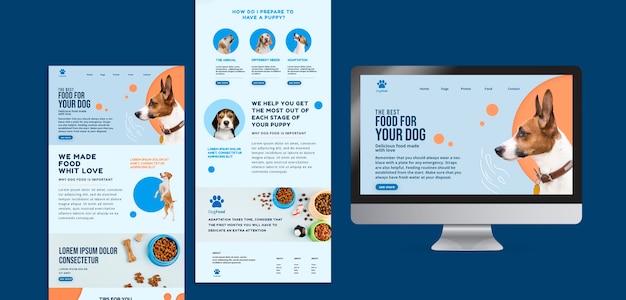
Using the WordPress Admin Dashboard
The WordPress admin dashboard provides a simple way to delete multiple posts without needing additional tools. Navigate to the "Posts" section, select the posts you want to remove, and choose the "Move to Trash" option from the bulk actions dropdown. While this method works for smaller batches, it can be tedious for thousands of posts. To streamline the process, adjust the "Screen Options" at the top to display more posts per page. However, keep in mind that large-scale deletions via the dashboard may strain your server.
Leveraging Bulk Actions with Plugins
WordPress plugins like Bulk Delete or WP Bulk Delete offer advanced features for managing large numbers of posts. These plugins allow you to filter posts by categories, tags, or custom post types, making the deletion process more precise. With features like scheduled deletions and automated rules, you can maintain your site without manual intervention. Plugins also provide safeguards, such as previewing the posts before deleting them. This makes them an excellent choice for site owners looking for convenience and flexibility.
Using SQL Queries for Database-Level Deletions
For experienced users, running SQL queries directly on your WordPress database is the fastest way to delete thousands of posts. Tools like phpMyAdmin or MySQL Workbench enable you to execute commands such as DELETE FROM wp_posts WHERE post_status = 'publish' AND post_type = 'post'. This method bypasses WordPress’s built-in limitations, ensuring quick and efficient deletions. However, it’s crucial to backup your database before making any changes, as mistakes can lead to irreversible data loss. SQL queries are best suited for developers comfortable working with databases.
Optimizing the WordPress Trash Folder
When posts are deleted in WordPress, they are moved to the trash folder rather than being permanently removed. This safety feature allows you to restore accidentally deleted posts but can also bloat your database over time. To permanently delete posts, navigate to the "Trash" tab and use the "Empty Trash" option. Alternatively, you can configure WordPress to automatically empty the trash after a specific number of days using the EMPTY_TRASH_DAYS constant in the wp-config.php file. Regularly managing the trash folder ensures a cleaner database.
Filtering Posts for Targeted Deletions
Sometimes, you may not want to delete all posts but rather focus on a specific subset, such as old content or posts with certain tags. Use WordPress’s filtering options in the admin dashboard to narrow down your selection by date, category, or author. Plugins like Smart Delete enhance these capabilities, allowing you to target posts based on metadata or custom fields. Filtering your posts ensures you retain valuable content while removing irrelevant items. This targeted approach is ideal for maintaining a well-organized site.
Vote
Who is your all-time favorite president?
Deleting Posts in Batches
To prevent server overload, it’s best to delete posts in smaller batches. Even when using plugins or SQL queries, breaking down the deletions into manageable chunks reduces the risk of timeout errors. For example, instead of deleting 10,000 posts at once, aim for batches of 500 or 1,000. Many bulk delete plugins include batch processing features to handle this automatically. Batch deletion ensures your site remains stable during large-scale cleanup tasks.
Managing Custom Post Types and Media Files
If your site uses custom post types, ensure your deletion methods account for these as well. For instance, if you’re deleting WooCommerce products or portfolio items, you’ll need to target their specific post types. Additionally, consider how media files associated with the posts will be handled. Plugins like Media Cleaner can identify and remove unused media files to free up server space. This holistic approach helps you reclaim resources and maintain a tidy website.
Automating Deletions for Ongoing Maintenance
Setting up automated deletion rules can simplify long-term maintenance for your WordPress site. Plugins like WP Bulk Delete allow you to schedule regular cleanups based on criteria such as post age or category. Automation ensures your site remains optimized without manual effort, especially for sites with frequently changing content. However, be cautious when configuring automated rules to avoid accidental deletions. Automation is a powerful tool but requires careful planning.
Testing and Backing Up Before Deleting
Before performing any bulk deletions, it’s essential to test your methods and create a full backup of your site. Use a staging environment to simulate the deletion process and ensure it works as expected. Backup plugins like UpdraftPlus or manual database exports through phpMyAdmin are excellent options. By taking these precautions, you protect your site from unintended consequences. Always prioritize backups when making significant changes.
Measuring the Impact of Deletions
Once you’ve completed the bulk deletion process, evaluate its impact on your site’s performance and organization. Use tools like Google Analytics to monitor changes in traffic and identify any broken links resulting from deleted posts. Plugins like Redirection can help you manage 404 errors by creating appropriate redirects. Measuring the results ensures your efforts have achieved the desired outcomes. This post-cleanup analysis is vital for maintaining a high-quality user experience.
Seven Key Steps for Safely Deleting Thousands of Posts
- Backup your WordPress site and database before making any changes.
- Use the WordPress admin dashboard for small-scale deletions.
- Install a bulk delete plugin for advanced features and filtering options.
- Test your deletion process in a staging environment.
- Use batch processing to prevent server overload.
- Manage custom post types and associated media files effectively.
- Evaluate the impact of deletions on site performance and organization.
Watch Live Sports Now!
Dont miss a single moment of your favorite sports. Tune in to live matches, exclusive coverage, and expert analysis.
Start watching top-tier sports action now!
Watch NowSeven Common Mistakes to Avoid When Deleting Posts
- Forgetting to backup your site before starting the deletion process.
- Deleting posts without considering associated media files.
- Using database queries without fully understanding them.
- Overloading the server by deleting too many posts at once.
- Neglecting to empty the trash folder after bulk deletions.
- Failing to test the deletion process in a staging environment.
- Ignoring the potential impact on SEO and user experience.
| Method | Advantages | Disadvantages |
|---|---|---|
| Admin Dashboard | Simple and Accessible | Slow for Large Volumes |
| Plugins | Feature-Rich and Flexible | Requires Installation |
| SQL Queries | Fast and Efficient | Risk of Errors |
Bulk deleting thousands of posts in WordPress requires a thoughtful approach to avoid data loss and performance issues. By leveraging the right tools and strategies, you can efficiently manage your content while maintaining a seamless user experience.
Effectively cleaning up your WordPress site by bulk deleting posts can dramatically improve its performance and organization. Whether you choose to use plugins, SQL queries, or the admin dashboard, always prioritize backups and testing. Keep your deletion process structured and intentional, focusing on long-term site optimization. Take this opportunity to refine your content strategy and ensure your site offers value to visitors. Share this guide with other WordPress users and help them master the art of efficient content management!