Customizing the WordPress login page logo is a simple but effective way to improve your site’s branding. Whether you’re a developer or a website owner, making this modification can provide a more personalized and professional experience for users. By default, WordPress displays the WordPress logo on the login screen, but you can replace it with your own logo. This small change not only enhances the appearance but also increases brand recognition. In this post, we’ll walk you through how to easily modify the login logo using a function in WordPress.
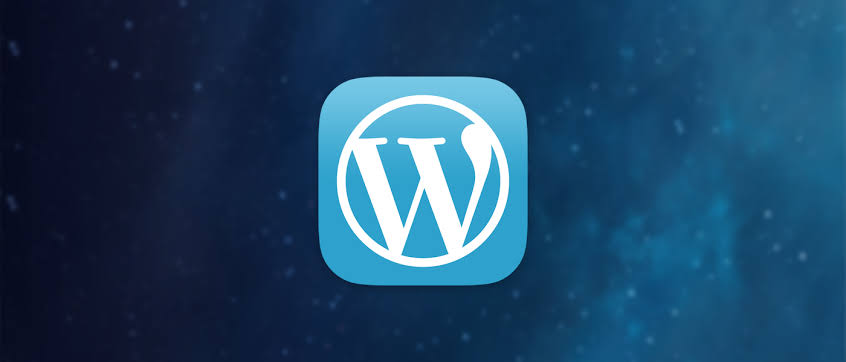
Why Modify the WordPress Login Logo?
The WordPress login page is the first interaction many users will have with your website. Customizing this page can improve the user experience and make your site look more professional. Instead of the default WordPress logo, displaying your own brand’s logo gives your website a cohesive look. It also helps strengthen your brand identity. By modifying the login logo, you’re not only offering a more branded experience but also ensuring that your website feels like a complete, polished product.
How to Modify the Login Logo Using Functions.php
To change the login logo, you need to modify the functions.php file in your theme. This file controls various functionalities of your WordPress theme. By adding a few lines of code to this file, you can specify a custom logo for the login page. First, upload your logo image to the WordPress media library and note the URL. Then, using the wp_login_head action hook, you can inject custom CSS to point to the new logo.
Adding Custom CSS for Your Login Logo
Once you’ve added the necessary function to functions.php, the next step is to add the custom CSS to modify the appearance of the logo. This CSS will specify the dimensions of your logo and ensure it fits well on the login screen. You can either add this directly into your theme’s functions.php file or create a custom login stylesheet. By adjusting the CSS, you can control the size and positioning of the logo to make it fit perfectly with your site’s design. The following CSS will help you resize and center your logo:
#login h1 a {
background-image: url('your-logo-url');
background-size: contain;
width: 100%;
height: 80px;
}Using a Plugin for Easy Customization
If you’re not comfortable editing code, several WordPress plugins can help you change the login page logo easily. Plugins like "Custom Login Page Customizer" allow you to upload your logo, customize the colors, and even change the background image—all without touching the code. This option is great for beginners or those who prefer not to dive into theme files. Plugins streamline the process and make it more accessible, ensuring you can still customize your login page efficiently. While using a plugin, you’ll find that many also provide additional customization options for the login page’s style.
Why Use a Child Theme for Customizations?
When modifying your WordPress login page or making other theme customizations, it’s a good idea to use a child theme. A child theme allows you to make changes to your website without modifying the parent theme’s core files. This ensures that your changes are preserved even after a theme update. By creating a child theme, you can safely add custom functions, such as modifying the login logo, without worrying about losing your changes during a theme update. This is a best practice for WordPress developers who want to maintain their customizations securely.
Checking Compatibility with Your Theme
Before modifying the login page, it’s important to ensure that your custom logo aligns well with your theme. Some themes might have unique login page layouts that could interfere with the appearance of your logo. To avoid any issues, preview the login page after making the change to check if the logo appears correctly. If necessary, adjust the CSS code to ensure your logo is properly sized and positioned. Testing is an essential step to make sure the login logo modification does not conflict with your theme’s design.
Using a Function to Change the Login Logo URL
In addition to changing the logo itself, you might want to customize the URL that the logo links to. By default, the WordPress login logo links to WordPress.org. However, you can change this link to your homepage or any other page on your site by using a custom function in the functions.php file. Here’s a simple code snippet to change the logo’s URL:
Vote
Who is your all-time favorite president?
function my_custom_login_url() {
return home_url();
}
add_filter('login_headerurl', 'my_custom_login_url');This function will make the logo clickable, redirecting users to your site’s homepage or the URL of your choice.
Consider Adding Custom Login Page Design Features
Beyond just the logo, the WordPress login page can be further customized to match your site’s branding. You can modify background images, colors, and fonts, creating a more cohesive look. This can be achieved through custom CSS or by using a plugin for easier customization. Adding these design elements will ensure that the login page reflects your brand’s identity. As the login page is the first point of contact for your users, offering a personalized, branded experience sets the tone for the rest of their visit.
Seven Steps for Modifying Your WordPress Login Logo
- Upload your logo image to the media library.
- Edit your theme’s
functions.phpfile. - Use the
wp_login_headaction hook to add custom CSS. - Specify the URL of your logo in the CSS.
- Test the logo to ensure proper display.
- Consider using a child theme to protect customizations.
- Check for compatibility with your current theme.
Seven Plugins for Customizing the Login Page
- Custom Login Page Customizer
- LoginPress
- Theme My Login
- WP Custom Login Page
- White Label CMS
- Custom Login Logo
- Login Logo Plugin
| Customization | Function | Tool/Plugin |
|---|---|---|
| Login Logo | Change default WordPress logo to custom logo | functions.php, plugins |
| Login Page URL | Modify URL when clicking on logo | functions.php |
| Login Page Design | Change background, colors, and fonts | Custom CSS, plugins |
“Customizing your WordPress login page with a unique logo is a simple way to enhance your site’s branding. With just a few lines of code or the help of a plugin, you can make your login page more professional and on-brand. This small change can have a big impact on how users perceive your site, increasing their trust and engagement. By following best practices like using a child theme and testing your design, you can ensure a smooth and secure login experience. Personalizing the login page is a simple yet effective way to make a lasting impression on visitors.”
Customizing your WordPress login page logo is an easy but impactful way to enhance your site’s branding and user experience. Whether you’re using custom code or a plugin, there are several options available to achieve this. By following the steps outlined in this guide, you’ll be able to create a branded, cohesive look for your WordPress login page. Share this post with other WordPress site owners or developers who may find it helpful. Taking the time to personalize your login page is a small investment that can go a long way in improving your site’s overall feel and professionalism.