A favicon is a small but essential element of your website’s branding and functionality. It appears in browser tabs, bookmarks, and is often used to help users quickly identify your website. However, if the favicon file is unavailable for robots, search engines may not be able to display it, which could impact your site’s overall SEO and user experience. In this blog, we’ll explore why your favicon file matters for both search engines and users, how to ensure it’s properly implemented, and the potential consequences of neglecting it.
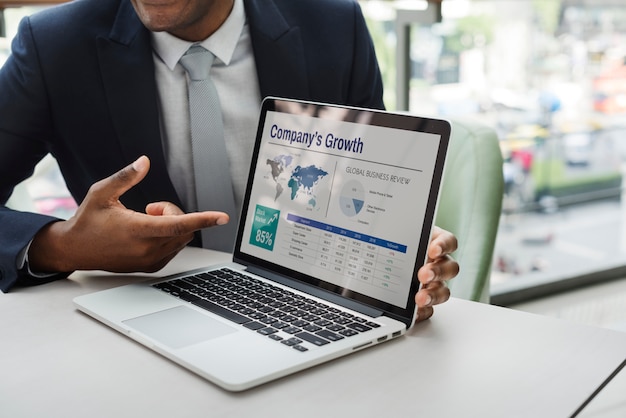
Understanding the Role of Favicon
Favicons are tiny yet powerful visual identifiers for your website. These small images help users easily recognize your site when they have multiple tabs open, making them crucial for enhancing user experience. Moreover, search engines like Google consider a favicon as part of the overall site’s performance and design. A missing favicon or one that is unavailable to robots can cause search engines to miss out on an important branding element. When robots can’t access this image, it may hurt your visibility and user engagement, even if the impact seems minimal at first glance.
How Search Engines Use Favicons
Search engines focus on providing a better user experience, which includes offering clear visual identifiers like favicons. Favicons are linked to the metadata of your website, so if search engine robots can’t access them, the site’s full branding potential isn’t realized in search engine results. Without a favicon, your site could look generic on search results, which might affect the credibility of your brand in the eyes of potential visitors. In fact, sites with well-implemented favicons are often perceived as more professional and trustworthy. A favicon that’s unavailable to robots could result in a missed opportunity to reinforce brand recognition in search results.
Potential Consequences of Missing a Favicon
Having a missing or unavailable favicon can impact more than just search engine bots; it can affect user trust. For instance, users may think your site is incomplete or unprofessional if they don’t see a favicon in the browser tab or bookmark list. This minor detail could cause a potential visitor to abandon your site in favor of a competitor’s. Additionally, if the favicon is not available to search engines, your website may lose an edge in search visibility. The more professional your site appears, the better your chances of retaining visitors and building credibility.
How to Ensure Your Favicon is Accessible
To make sure that your favicon is available to robots, you must first confirm that the file is placed in the correct location on your server. Typically, favicons are stored in the root directory of your website. Ensure that the favicon is in the proper format, typically as .ico, .png, or .jpg. You should also make sure that the favicon file is correctly referenced in the HTML of your website through a link tag in the head section. If you use a content management system (CMS), plugins can help manage the favicon automatically to ensure it’s correctly implemented.
Why Favicon Accessibility Matters for SEO
Favicons contribute to overall website performance, which is a key SEO ranking factor. If a favicon is missing or unavailable for robots, search engines may not recognize it as part of the website’s branding. The absence of a favicon could potentially send the wrong message to search engines about the site’s relevance or professionalism. Ensuring that robots can access your favicon is part of making sure all parts of your site are optimized for SEO. Even small elements like a favicon can enhance user engagement, which in turn can improve your SEO performance.
Vote
Who is your all-time favorite president?
Troubleshooting Missing Favicons
If you’ve noticed that your favicon is missing or unavailable for robots, there are several steps to troubleshoot. First, check the file’s location and ensure it’s properly referenced in the HTML code. If using a CMS, verify that the theme or plugin you’re using is correctly handling the favicon. In some cases, the file format might be an issue—try switching the favicon to a more compatible file type, such as .ico or .png. Lastly, ensure that there are no restrictions in your robots.txt file blocking access to the favicon file.
7 Signs That Your Favicon Might Be Unavailable
- The favicon does not appear in your browser tab
- The favicon is missing from search engine results
- Search engines show a default icon instead of your brand’s logo
- There’s a delay in the favicon appearing when a new page is loaded
- Your website’s SEO rankings are lower than expected
- Robots.txt file has incorrect permissions
- You receive warnings in SEO audit reports regarding missing favicon
Watch Live Sports Now!
Dont miss a single moment of your favorite sports. Tune in to live matches, exclusive coverage, and expert analysis.
Start watching top-tier sports action now!
Watch Now7 Ways to Fix a Missing or Unavailable Favicon
- Place the favicon in the root directory of your website
- Ensure the favicon is properly referenced in the HTML code
- Use a file format like .ico or .png, which are widely supported
- Update the robots.txt file to allow access to the favicon
- Clear your browser cache to force a new favicon to load
- Test the favicon’s visibility with Google’s Search Console
- Use a CMS plugin that automatically manages the favicon
| File Type | Advantages | Considerations |
|---|---|---|
| .ico | Universal compatibility across browsers | Limited scalability for high-resolution displays |
| .png | Supports transparent backgrounds and higher resolutions | May not be as universally supported in older browsers |
| .jpg | Widely used and supported | Not ideal for transparency |
“A favicon might seem like a small detail, but its role in website branding and SEO cannot be overlooked. Make sure your favicon is accessible to both users and robots to maximize its impact.”
In summary, the favicon is more than just a branding tool—it is integral to SEO and user experience. If search engines cannot access your favicon, your website may lose credibility and visibility in search results. Take the time to ensure your favicon is properly implemented, available to robots, and formatted correctly. This seemingly small detail can significantly impact your site’s professional appearance and SEO performance. Reflect on your site’s favicon implementation, share this article with others, and help your website achieve its full potential in search engine rankings.