When you’re building a website with WordPress, ensuring a smooth user experience is critical. One common need that arises is opening external links in a new tab. This feature not only improves navigation but also helps maintain your website’s engagement by keeping visitors on your site while exploring external resources. Additionally, it is crucial to consider security and prevent potential risks when using this feature. In this article, we’ll walk you through the process of configuring external links to open in a new tab on WordPress, while also discussing best practices to ensure your site remains secure.
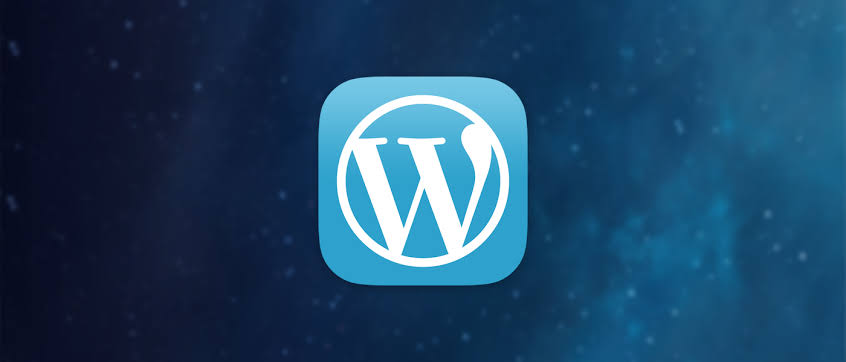
Why Open External Links in a New Tab?
Opening external links in a new tab is a user-friendly practice that allows visitors to explore additional resources without leaving your site. This way, users can easily return to your original page without hitting the back button. This simple adjustment is especially useful for blog posts, product listings, and resources, improving overall user experience. Many website visitors prefer this as it saves them time by allowing multiple pages to be open simultaneously. Additionally, this feature is widely regarded as a best practice for improving navigation on websites.
Benefits of Opening External Links in a New Tab
- Enhances the user experience by preventing users from navigating away from your site.
- Keeps users on your site longer, improving session duration.
- Helps in better retention by ensuring users can access additional information.
- Useful in eCommerce to ensure users do not abandon their shopping cart.
- Increases site accessibility by allowing users to multitask.
- Improves engagement metrics as users can view more content in parallel.
- Prevents users from getting lost in external content.
Watch Live Sports Now!
Dont miss a single moment of your favorite sports. Tune in to live matches, exclusive coverage, and expert analysis.
Start watching top-tier sports action now!
Watch NowHow to Open External Links in a New Tab Using Code
One of the most straightforward ways to achieve this in WordPress is by modifying your theme’s HTML output. You can target all external links on your site using JavaScript or jQuery to make them open in a new tab. By adding a small script to your theme’s footer or using a child theme, you can ensure that every link to an external website will open in a new tab. With just a few lines of code, you can implement this functionality across your site efficiently. Let’s look at how this is done with a simple JavaScript code snippet.
Simple JavaScript to Open External Links in a New Tab
- Access your WordPress dashboard and go to Appearance > Theme Editor.
- Edit the footer.php file of your active theme.
- Add the following script before the closing tag:
<script>
document.querySelectorAll('a').forEach(function(link) {
if (link.hostname !== window.location.hostname) {
link.setAttribute('target', '_blank');
link.setAttribute('rel', 'noopener noreferrer');
}
});
</script>- Save the changes and check your site for external links opening in a new tab.
- This script targets all external links and applies the "target=’_blank’" attribute.
- The "rel=’noopener noreferrer’" attribute enhances security by preventing malicious actions.
- Make sure to clear your cache and refresh your site to see the changes.
| Action | Effect | Additional Security |
|---|---|---|
| Add “target=’_blank'” | Opens the link in a new tab. | Improves user experience by keeping them on your site. |
| Add “rel=’noopener noreferrer'” | Prevents security vulnerabilities. | Helps protect your site from malicious activities. |
| Use JavaScript | Automatically applies the above attributes to external links. | Reduces the need for manual edits. |
Using a Plugin to Open External Links in a New Tab
If you are not comfortable with code, there are several plugins available that make the process much easier. Plugins like "Open external links in a new tab" and "WP External Links" provide a simple way to configure this behavior without touching any code. With these plugins, you can easily set your preferences for opening external links in a new tab, and even control how links behave for different sections of your site. Plugins are a great option for WordPress users who want quick, no-fuss solutions to enhance their website’s functionality.
Popular Plugins for Opening Links in New Tabs
- Open external links in a new tab.
- WP External Links.
- External Links in New Tab.
- Simple External Links.
- WP Links Page.
- Easy External Links.
- Link Target.
Security Considerations: Why Use "rel=’noopener noreferrer’"
When using the target="_blank" attribute to open external links in a new tab, you must also consider security. Without the additional "rel=’noopener noreferrer’" attribute, the page that opens in the new tab can potentially access your website’s window object. This can lead to security vulnerabilities like "tabnabbing," where a malicious page can redirect the original tab. Adding "rel=’noopener noreferrer’" prevents this and ensures that the external site does not have control over your page.
Importance of Adding "rel=’noopener noreferrer’"
- Prevents the new tab from accessing the original tab.
- Ensures your site’s security is not compromised.
- Stops potential phishing or tabnabbing attacks.
- Improves user safety by limiting the actions of external websites.
- Widely recommended by security experts for opening external links.
- Maintains browser functionality and security.
- Helps comply with best practices for secure web development.
Customizing External Link Behavior for Specific Pages
If you need to customize external links for certain pages or content, you can do this by modifying your theme files or using custom scripts. WordPress allows for customization by targeting specific classes or IDs on your pages. This is particularly useful for posts or pages that require more control over how external links behave. By customizing link behavior, you can create a tailored experience for your site visitors, offering them more flexibility in how they navigate external resources.
How to Customize External Link Behavior
- Identify the page or post where you want to change link behavior.
- Add a custom class or ID to external links on that page.
- Write a custom JavaScript function targeting those links.
- Modify the footer.php or header.php files to include the script.
- Use conditional tags to apply different behavior on different pages.
- Test each page after adding the custom code.
- Regularly monitor the site for performance and security.
Vote
Who is your all-time favorite president?
Testing and Debugging
After implementing changes to open external links in a new tab, it’s essential to test the functionality. Make sure all external links are opening as expected and that your security settings are working properly. You can use browser tools like the Developer Console to check if the attributes are applied to the links correctly. Additionally, testing across different devices and browsers will ensure that your users have a seamless experience.
How to Test External Links
- Open your site in multiple browsers.
- Click on external links to verify that they open in a new tab.
- Inspect the link’s HTML to confirm that the target="_blank" and rel="noopener noreferrer" attributes are present.
- Use browser developer tools to debug if needed.
- Ensure that internal links do not open in new tabs.
- Test on mobile devices to ensure proper functionality.
- Check for any performance issues related to opening new tabs.
“Ensuring that external links open in new tabs, while maintaining security, is essential for offering a better user experience and keeping your site secure. Implementing these techniques will lead to more engaged visitors and help you establish a trustworthy, user-friendly website.”
In summary, opening external links in a new tab on WordPress is a simple yet effective way to improve the user experience and engagement on your site. By using either code snippets or plugins, you can ensure that your external links open smoothly in new tabs while also addressing security concerns. By implementing proper security measures and following best practices, you can ensure a seamless experience for your visitors while protecting your site from potential threats. Don’t forget to test the changes to ensure everything is working as expected. Start making these adjustments today, and share this article to help others enhance their WordPress sites too.