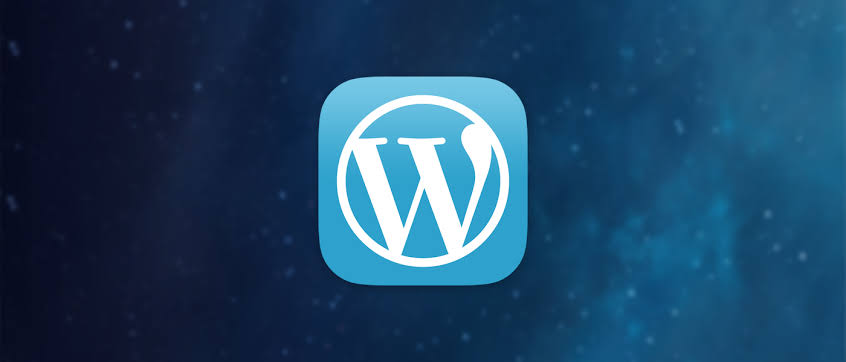
Changing the login page logo in WordPress is a straightforward process that can be achieved with either a plugin or by adding custom code to your theme’s functions.php file. One of the simplest and most flexible methods involves using a custom function to replace the default WordPress logo with your own custom logo or branding. This approach not only personalizes the login experience for users but also enhances brand consistency throughout your WordPress site. By following these steps, you can efficiently modify the login page logo and create a professional and cohesive look for your website’s login screen.
Using a Custom Function to Change the Login Page Logo
To begin, access your WordPress theme’s functions.php file, which is located in your active theme directory. Before making any changes, it’s advisable to create a backup of the file to avoid accidental modifications that could potentially disrupt your site’s functionality. Once you have access to the functions.php file, add the following custom function:
function custom_login_logo() {
echo '<style type="text/css">
.login h1 a {
background-image: url('. get_template_directory_uri() . '/images/login-logo.png);
background-size: contain;
width: 300px; /* Adjust the width as needed */
height: 100px; /* Adjust the height as needed */
}
</style>';
}
add_action('login_head', 'custom_login_logo');In this custom function:
- Replace
get_template_directory_uri() . '/images/login-logo.png'with the path to your custom logo image file. Ensure that the image file is located in your theme’s directory or another accessible location within your WordPress installation. - Adjust the
widthandheightvalues within the CSS to resize the logo according to your preference. It’s essential to maintain a balanced aspect ratio to prevent distortion or pixelation of the logo on the login page.
Customizing the Logo Appearance
To further customize the appearance of the login page logo, you can modify the CSS properties within the custom_login_logo() function. For instance, you can adjust the background-size property to control how the logo image scales within the login page header. Additionally, you can include additional CSS rules to style the login form, background colors, or other elements on the login page to complement the logo and maintain brand consistency across your WordPress site.
Using Plugins for Logo Customization
Alternatively, if you prefer a plugin-based approach for changing the login page logo, several WordPress plugins offer user-friendly interfaces and settings to customize the login page without requiring custom code. Plugins such as "Custom Login Page Customizer" or "LoginPress" allow you to upload a custom logo directly from the WordPress dashboard and provide additional options for styling the login form, background images, colors, and more. These plugins typically include live previews of changes, making it easy to visualize and adjust the login page appearance according to your branding preferences.
Uploading and Configuring the Custom Logo
Regardless of whether you use a custom function or a plugin to change the login page logo, begin by preparing your custom logo image file. Ideally, use an image editor to resize and optimize the logo image to fit appropriately within the designated space on the login page. Save the logo image file in a web-compatible format such as PNG or JPEG to ensure optimal display quality and compatibility across different devices and browsers.
Ensuring Responsive Design Compatibility
When customizing the login page logo, ensure that the logo’s dimensions and styling adhere to responsive design principles. Test the login page layout across various devices, including desktops, tablets, and smartphones, to verify that the logo maintains visibility and clarity without compromising usability or user experience. Use CSS media queries or responsive design techniques to adjust the logo’s size or positioning based on the screen size and resolution, ensuring consistent branding and functionality across all devices.
Implementing Accessibility Best Practices
Incorporate accessibility best practices when customizing the login page logo to ensure that users with disabilities can access and navigate the login interface effectively. Provide alternative text (alt text) for the logo image using descriptive and concise language that conveys its purpose and significance. Alt text not only improves accessibility for visually impaired users but also enhances SEO by providing meaningful context for search engine crawlers indexing your site’s content. Additionally, consider color contrast ratios and text legibility when styling the login form and logo to comply with accessibility standards and guidelines.
Troubleshooting and Testing Changes
After implementing changes to the login page logo, thoroughly test the functionality and appearance of the login page to identify any potential issues or discrepancies. Verify that the custom logo displays correctly across different web browsers, devices, and screen resolutions. Use browser developer tools or online testing tools to simulate user interactions and ensure that the login form, logo, and other elements function as intended without any layout distortions or display errors. Address any issues promptly by reviewing the custom code or plugin settings and making necessary adjustments to achieve desired results.
Updating and Maintaining Customizations
Regularly update and maintain your custom login page logo and styling to reflect changes in branding, design trends, or website updates. Update the logo image file as needed to incorporate new branding elements or promotional campaigns while preserving the overall design integrity and user experience. Monitor plugin updates and compatibility with WordPress core updates to ensure continued functionality and security of customizations. By staying proactive and responsive to changes, you can maintain a professional and cohesive login page appearance that aligns with your website’s branding and enhances user engagement and satisfaction.
Summary
Changing the login page logo in WordPress using a custom function offers a flexible and effective solution to personalize the login experience and reinforce brand identity across your website. Whether you choose to implement a custom function in your theme’s functions.php file or utilize a plugin for logo customization, the process involves uploading a custom logo image, configuring its appearance and dimensions, and ensuring compatibility with responsive design and accessibility standards. By following best practices, testing changes thoroughly, and maintaining ongoing updates, you can create a visually appealing and user-friendly login page that enhances the overall user experience and strengthens brand recognition on your WordPress site.