Customizing the WordPress login page can be a great way to create a more personalized experience for users, improve your brand’s identity, and enhance security. By changing the login page logo, you can make it look more professional and aligned with your website’s aesthetic. Fortunately, WordPress makes it easy to customize the login page with simple functions. Whether you want to replace the default WordPress logo with your own brand’s logo or remove it altogether, the process can be done efficiently using a small snippet of code. This blog will guide you through the steps to change the login page logo using a WordPress function, making your site’s login experience more cohesive with your branding.
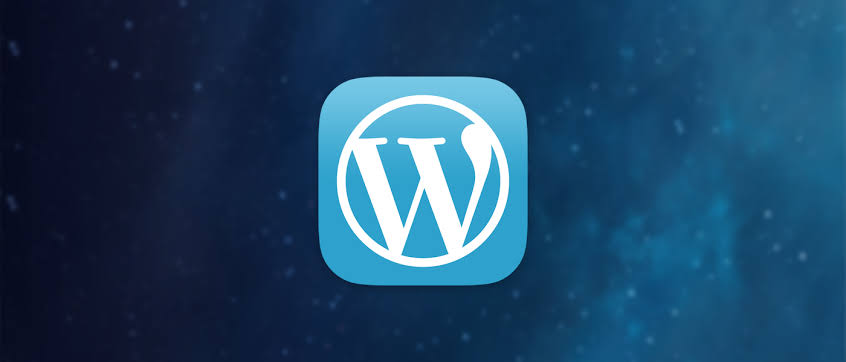
Why Customize the WordPress Login Page?
Customizing the WordPress login page is a great way to maintain brand consistency, improve the user experience, and even enhance security. The default WordPress login screen, while functional, doesn’t offer much in terms of branding. When you customize the login logo, you make it easier for users to recognize your site right away. A branded login page also looks more professional, especially if your website is client-facing or part of a business. Plus, it’s an easy tweak that can leave a lasting impression on anyone accessing your WordPress site.
The Importance of a Custom Login Logo
Having a custom login logo is an effective way to reinforce your branding. When users access your website’s login page, they are directly interacting with your site’s interface, and the first impression matters. A customized logo reflects a well-thought-out brand identity and adds an extra layer of professionalism to your site. Moreover, it can also serve a functional purpose, such as providing users with a quick visual cue to authenticate they’re on the correct platform. Customizing the login page is a simple, yet powerful, way to elevate the user experience and reinforce your site’s aesthetics.
How to Add a Custom Login Logo in WordPress
To change the WordPress login page logo, you need to add a small function to your theme’s functions.php file. The function you add will point to your logo image and replace the default WordPress logo. Once the image is uploaded, the code snippet tells WordPress to display your custom logo at the login page. The logo can be any image file, so long as it fits the recommended dimensions for the login screen. In the next sections, we will walk you through adding the code and uploading the logo to your site.
The WordPress Function for Changing the Login Logo
Here’s a simple function you can use to change the login page logo:
function custom_login_logo() {
echo '<style type="text/css">
.login h1 a {
background-image: url("YOUR_LOGO_URL");
height: 65px;
width: 320px;
background-size: contain;
}
</style>';
}
add_action('login_head', 'custom_login_logo');This function uses CSS to change the login logo by targeting the .login h1 a class. The background-image property is where you insert the URL of your custom logo. The height and width settings can be adjusted according to the size of your logo. By adding this function to your theme’s functions.php file, WordPress will apply the logo to the login page automatically. This small code snippet effectively replaces the default WordPress logo with your own branding.
Uploading Your Custom Login Logo
Before the code will work, you need to upload your custom logo to the WordPress media library. This can be done by going to the WordPress Dashboard and navigating to Media > Add New. Once your logo image is uploaded, copy the URL of the image from the media library. This URL will be used in the background-image CSS property in the code snippet. Be sure that your image is the correct size for the login page to ensure it appears as intended.
Vote
Who is your all-time favorite president?
Adjusting the Logo Size
The size of the logo is essential for ensuring it fits neatly into the login form. The default WordPress login logo size is 80px by 80px, but you can adjust the height and width of your logo in the code snippet. The key is to use a logo that isn’t too large or too small for the login screen. You may need to tweak the height, width, and background-size properties to ensure the logo looks good on different screen sizes. WordPress allows for flexibility, so you can modify these settings to suit your needs.
Testing Your Custom Login Logo
After adding the function and uploading your custom logo, it’s important to test how it looks on the login page. Simply navigate to the login page (yourdomain.com/wp-login.php) and check that your logo is displaying correctly. If the logo doesn’t show up, double-check that the logo URL is correct in your code and that the image size is optimized. If there’s a caching plugin on your website, try clearing the cache to ensure the changes take effect. Testing the page ensures that everything is working smoothly and the login page appears as you envisioned.
Benefits of Changing the Login Logo
- A custom login logo strengthens brand recognition.
- It enhances the overall user experience on your site.
- It creates a professional and cohesive site appearance.
- It adds a layer of visual security to help users trust the login page.
- Custom logos improve site consistency across different pages.
- It is an easy and quick customization that doesn’t require coding expertise.
- It shows your attention to detail and brand consistency.
Watch Live Sports Now!
Dont miss a single moment of your favorite sports. Tune in to live matches, exclusive coverage, and expert analysis.
Start watching top-tier sports action now!
Watch NowConsiderations for Customizing the Login Page
- Make sure the logo size is appropriate for the login form.
- Test the login page on different devices to ensure it displays well.
- Use a high-quality image for the best visual impact.
- Avoid using logos with too much detail that may get lost in a smaller space.
- Keep the logo file size small to avoid slowing down the login page.
- Ensure the logo doesn’t interfere with other elements on the page.
- Add security layers to prevent unauthorized access to the login page.
| Step | Action | Details |
|---|---|---|
| Step 1 | Upload Your Logo | Go to Media > Add New in the WordPress Dashboard. |
| Step 2 | Add the PHP Function | Insert the function into the theme’s functions.php file. |
| Step 3 | Test the Login Page | Visit the login page to ensure the logo appears correctly. |
Customizing the login page in WordPress helps reinforce your branding and creates a better user experience. By making this simple change, you can ensure that your users immediately recognize your site as a trusted platform, adding a level of professionalism to every interaction.
Changing the login page logo in WordPress is a quick yet powerful customization that can elevate your site’s branding. By following these simple steps, you can easily swap out the default logo for one that aligns with your brand identity. This small adjustment can make a big difference in how users interact with your website. Don’t forget to test the changes and ensure the logo looks great on all screen sizes. Share this guide with others and help them improve their WordPress login page with a personalized touch!