Adding a canonical tag in WordPress without relying on a plugin is a simple yet effective way to manage duplicate content and improve SEO. This tag tells search engines which version of a page or post is the “main” version, helping to avoid issues related to content duplication. Many website owners use plugins for this purpose, but it’s entirely possible to add a canonical tag manually for better control and optimization. Not only does this method help you maintain a clean, fast-loading website, but it also gives you full control over the SEO elements. In this guide, we’ll walk you through how to add a canonical tag in WordPress without the need for a plugin.
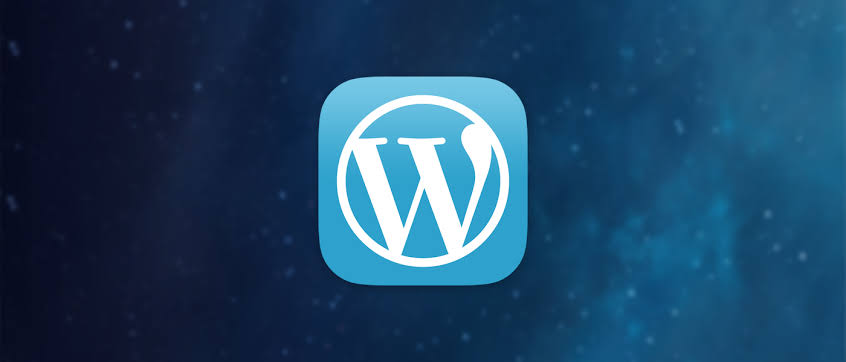
Understanding Canonical Tags
Canonical tags are essential for guiding search engines to the correct version of content when multiple pages contain similar or identical content. This tag helps prevent duplicate content issues that could negatively impact your site’s SEO. For example, if you have a page that can be accessed through different URLs, a canonical tag ensures that search engines recognize the main URL. Implementing canonical tags reduces the risk of penalization by search engines for having duplicate content across your site. This simple yet powerful tool helps improve indexing and ensures your content is properly attributed to the original source.
Why You Should Add Canonical Tags
Adding canonical tags manually provides better SEO control over your website. Plugins can automate the process, but they may not always add the right tag, especially for custom pages or posts. By manually adding the canonical tag, you ensure that the correct page version is recognized by search engines. Moreover, this method avoids the risk of overloading your website with unnecessary plugins, keeping the backend clean and streamlined. Understanding the importance of canonical tags is crucial for maintaining a site’s SEO health and ensuring your content ranks for the right keywords.
Manual Method to Add Canonical Tag
To add a canonical tag without using a plugin, you’ll need to edit your theme’s header.php file. Navigate to the WordPress dashboard, then go to Appearance > Theme Editor and select the header.php file. Within the <head> section of the HTML code, insert the following code:
<link rel="canonical" href="<?php echo get_permalink(); ?>" />This code tells search engines to consider the current page URL as the preferred version. Ensure that this line is placed before the closing </head> tag for it to work correctly.
Customizing Canonical Tags for Specific Pages
While the default method adds a canonical tag to all pages, you may want to customize it for specific pages. For example, you may want a different canonical URL for a particular page that shares similar content with other pages. In this case, use conditional tags to target specific pages or posts:
<?php if (is_page('about-us')) { ?>
<link rel="canonical" href="https://www.yoursite.com/about-us" />
<?php } else { ?>
<link rel="canonical" href="<?php echo get_permalink(); ?>" />
<?php } ?>This code will apply a custom canonical tag for the "About Us" page, while the rest of the pages will use the default tag. Customizing your canonical tags helps refine your SEO strategy and maintain control over content attribution.
Benefits of Avoiding Plugins for Canonical Tags
Avoiding plugins for adding canonical tags offers several advantages. For one, plugins can slow down your website due to extra resources required for processing. By adding the tag manually, you reduce server load and ensure that only essential code is running. Furthermore, without plugins, you have greater flexibility to modify the canonical tags to meet your unique needs. This can be especially beneficial when optimizing custom-built pages that plugins may overlook.
How Canonical Tags Help SEO
Canonical tags directly impact your site’s search engine ranking by consolidating duplicate content and signaling to search engines which version of a page to index. By using canonical tags properly, search engines will only index the "master" copy of your content, preventing it from being penalized for duplication. This allows your primary page to rank higher in search results, improving overall visibility. Without canonical tags, search engines might treat similar pages as separate entities, splitting the ranking potential. Implementing the canonical tag correctly boosts your SEO by improving site structure and eliminating redundancy.
Seven Benefits of Canonical Tags
- Prevents duplicate content issues.
- Consolidates page ranking potential.
- Protects against SEO penalties.
- Helps maintain clean, organized website structure.
- Simplifies the management of similar content.
- Improves search engine visibility.
- Enhances overall site performance.
Seven Common Mistakes with Canonical Tags
- Forgetting to add the canonical tag to important pages.
- Using incorrect URLs in the canonical link.
- Adding canonical tags on non-canonical pages.
- Failing to customize tags for specific content.
- Ignoring mobile-specific pages or versions.
- Not removing old or broken links from the canonical tag.
- Overusing plugins when a manual implementation is more efficient.
| Page Type | Canonical URL | Custom URL Needed? |
|---|---|---|
| Homepage | https://www.yoursite.com | No |
| About Us Page | https://www.yoursite.com/about-us | Yes |
| Blog Post | Dynamic Based on Post | No |
“Implementing a canonical tag without a plugin offers significant benefits, including better SEO control, faster load times, and enhanced website performance. Customizing your canonical tags for specific pages or posts ensures that you maintain proper content attribution across your site. By manually adding the tag, you can avoid common plugin-related pitfalls and optimize your website without additional overhead. It’s a straightforward method that provides long-term benefits for your SEO strategy and overall site health.”
In summary, adding a canonical tag manually in WordPress is a smart choice for website owners who want to take control of their SEO efforts. By understanding how and where to implement the canonical tag, you can prevent issues related to duplicate content and ensure that your site remains search engine-friendly. Avoiding plugins for this task not only simplifies your website’s backend but also improves its performance and reduces potential vulnerabilities. If you haven’t yet implemented canonical tags on your WordPress site, now is the time to do so and reap the SEO rewards. Share this article with your network to help others optimize their websites for better search engine rankings and performance.