The issue of a YouTube video appearing outside of the viewpoint when embedded is a common problem that affects user experience and content accessibility. When embedding a video, it’s essential that the video fits well within the designated space on a webpage or application to ensure it is viewable and accessible to users. Problems often arise due to improper sizing, incompatible embed codes, or responsive design issues, which can cause the video to display incorrectly, be cut off, or not appear at all. Addressing these issues involves understanding how embedding works, adjusting settings, and ensuring compatibility with various devices and screen sizes to provide a seamless viewing experience.
Understanding Embed Codes
To resolve issues with YouTube video embedding, it’s crucial to understand how embed codes function. YouTube provides an embed code that includes an iframe element, which allows the video to be displayed on a webpage. If the embed code is not correctly adjusted, it can lead to display problems, such as videos appearing outside the intended viewpoint or not fitting the container properly. Ensure that you use the correct embed code provided by YouTube and adjust the width and height parameters according to the design of your webpage to avoid any display issues.
Adjusting Video Size and Aspect Ratio
One common cause of embedding problems is incorrect video sizing and aspect ratio. YouTube videos have default dimensions, but these may not always fit well within your website’s layout. To ensure proper embedding, adjust the width and height attributes in the iframe code to match the design of your webpage. Additionally, consider the aspect ratio of the video—typically 16:9 for standard YouTube videos. Maintaining the correct aspect ratio prevents the video from being distorted or cropped, ensuring it fits within the intended viewpoint.
Implementing Responsive Design
Responsive design is essential for ensuring that embedded YouTube videos display correctly on various devices and screen sizes. Without responsive design, videos may appear properly on desktop but not on mobile devices or tablets. To address this, use responsive embed techniques, such as setting the iframe width to 100% and applying CSS styles that maintain the aspect ratio. Using frameworks like Bootstrap or custom CSS media queries can help ensure that the embedded video adjusts dynamically to different screen sizes, improving overall accessibility and user experience.
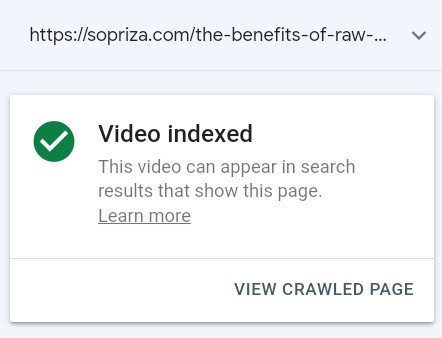
Testing Across Different Devices and Browsers
Testing the embedded YouTube video across different devices and browsers is crucial for identifying and fixing display issues. Variations in browser rendering and device capabilities can affect how videos are displayed. Perform tests on various devices, including desktops, laptops, tablets, and smartphones, to ensure that the video is viewable and properly sized across all platforms. Additionally, test in different web browsers (such as Chrome, Firefox, Safari, and Edge) to identify and resolve any compatibility issues that might affect the video embedding.
Addressing Common Embedding Errors
Several common errors can occur when embedding YouTube videos, including iframe code issues, incorrect dimensions, and conflicts with other webpage elements. For instance, missing or incorrect iframe attributes, such as width, height, or frameborder, can cause problems with video display. Ensure that the iframe code is correctly copied from YouTube and that all necessary attributes are included. Additionally, check for any CSS or JavaScript conflicts on your webpage that might affect the video’s display and adjust accordingly to resolve embedding problems.
Using YouTube’s Embed Options
YouTube offers various embed options that can be customized to improve the embedding experience. Options such as player controls, video start time, and autoplay settings can be adjusted within the embed code to better fit your webpage design and user preferences. Explore these options to customize the embedded video according to your needs. For instance, you might choose to disable related videos or annotations to create a cleaner viewing experience and reduce distractions for users.
Ensuring Proper Permissions and Privacy Settings
Sometimes, embedding issues can be related to permissions and privacy settings on YouTube. Ensure that the video you are attempting to embed is set to public or unlisted and that you have permission to embed it on your site. Private videos or those with restricted embedding settings will not display correctly or may not appear at all. Verify the video’s privacy settings and adjust them if necessary to ensure smooth embedding and viewing.
Addressing Performance and Loading Issues
Performance and loading issues can also impact the display of embedded YouTube videos. Large videos or slow loading times can affect how quickly and properly the video appears on your webpage. To improve performance, consider optimizing the video’s loading by using lazy loading techniques or ensuring that your website’s performance is optimized for faster loading times. Additionally, ensure that your web hosting and server configurations are adequate to handle video content efficiently.
Seeking Technical Support and Resources
If embedding issues persist despite your best efforts, seeking technical support and utilizing available resources can be helpful. YouTube’s help center and developer documentation offer valuable information on embedding practices and troubleshooting common problems. Additionally, forums and community resources can provide insights and solutions from other users who may have encountered similar issues. Utilizing these resources can help you resolve embedding problems and ensure a smooth video integration experience.
Summary
Effectively managing the embedding of YouTube videos involves understanding embed codes, adjusting video size and aspect ratio, implementing responsive design, and testing across various devices and browsers. Addressing common embedding errors, using YouTube’s customization options, and ensuring proper permissions and performance can help resolve issues with videos appearing outside of the viewpoint. By leveraging technical support and resources, you can overcome embedding challenges and provide a seamless viewing experience for your users.