JavaScript errors can be a headache for WordPress users, especially when it comes to form integrations like WPForms. These errors often manifest as malfunctioning forms, broken features, or incomplete form submissions, leading to a poor user experience. Identifying and resolving JavaScript errors quickly is crucial for maintaining site functionality and optimizing the user experience. In this guide, we’ll explore common JavaScript errors with WPForms, how to troubleshoot them, and tips for resolving these issues to ensure smooth form operation. Whether you’re a beginner or an experienced developer, understanding how to handle these errors will improve your WordPress site’s performance.
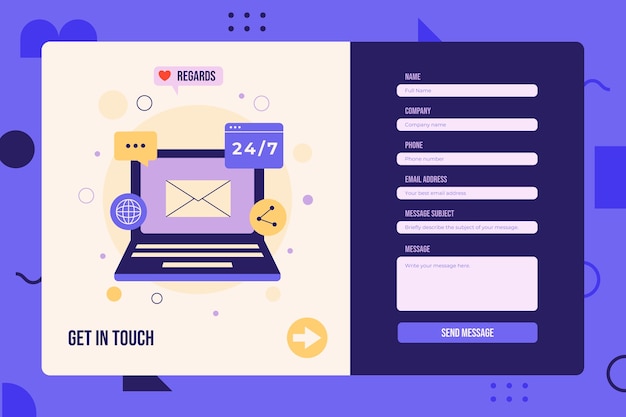
JavaScript Errors in WPForms
JavaScript errors can occur for a variety of reasons, from conflicts with plugins to incorrect settings in your WPForms configuration. When a form fails to load or function properly, it’s often due to a JavaScript error. These errors can prevent form submission, block validation, or stop the display of form elements. The key to resolving these issues lies in identifying the root cause of the JavaScript error. By inspecting the error details, you can pinpoint whether it’s related to a plugin conflict, browser issue, or WPForms-specific problem.
Common Causes of JavaScript Errors
There are several potential causes for JavaScript errors in WPForms. One of the most common issues is a conflict between WPForms and other plugins installed on your WordPress site. Another frequent culprit is outdated JavaScript libraries, which may no longer be compatible with the latest WordPress version. Incorrect form settings, such as misconfigured validation rules, can also trigger JavaScript errors. Additionally, custom JavaScript code or theme scripts can conflict with WPForms and cause errors.
7 Common Causes of JavaScript Errors
- Plugin conflicts
- Outdated JavaScript libraries
- Incorrect WPForms settings
- Theme script conflicts
- Browser compatibility issues
- Poorly optimized third-party scripts
- Improper form validation configuration
Watch Live Sports Now!
Dont miss a single moment of your favorite sports. Tune in to live matches, exclusive coverage, and expert analysis.
Start watching top-tier sports action now!
Watch Now7 Steps to Troubleshoot JavaScript Errors
- Check the browser console for error messages
- Disable other plugins and test WPForms
- Update all plugins and WordPress to the latest version
- Test WPForms with a default theme like Twenty Twenty-One
- Review the custom JavaScript code on your site
- Clear the cache and cookies of your browser
- Contact WPForms support if the issue persists
How to Access the Browser Console
To identify JavaScript errors, you first need to access the browser’s console. The console will display any errors that occur when a page loads or when users interact with the page. To open the console, right-click on your page and select “Inspect” or “Inspect Element” in Chrome or Firefox. From there, navigate to the “Console” tab, where you’ll find error messages related to JavaScript. These error messages can help you understand what’s causing the malfunction in WPForms.
Identifying Plugin Conflicts
Plugin conflicts are one of the most common reasons for JavaScript errors in WPForms. To identify whether a plugin conflict is causing the issue, deactivate all other plugins and test WPForms again. If the issue is resolved, reactivate the plugins one by one to identify the conflicting plugin. Once you find the culprit, you can either disable the plugin or contact the plugin developer for assistance. Keeping all plugins up to date is another way to minimize the chances of conflicts.
7 Steps to Identify Plugin Conflicts
- Deactivate all plugins except WPForms
- Test WPForms to see if the issue persists
- Reactivate plugins one by one
- Check the browser console for new errors
- Identify which plugin is causing the conflict
- Update or replace the conflicting plugin
- Test the form functionality after each change
7 Ways to Resolve Plugin Conflicts
- Disable or remove the conflicting plugin
- Contact the plugin developer for support
- Look for alternative plugins that don’t conflict
- Use WPForms’ built-in integrations instead of third-party plugins
- Test on a staging site before applying changes
- Update all plugins and themes regularly
- Consider using a plugin conflict detection tool
Updating WPForms and WordPress
Outdated versions of WPForms or WordPress can often lead to JavaScript errors due to compatibility issues. Keeping your WPForms plugin updated ensures that you benefit from the latest bug fixes, improvements, and compatibility updates. Additionally, ensure that your WordPress core is up to date, as older versions may have deprecated JavaScript functions that cause conflicts. Updating WPForms is simple: just go to the plugin section in your WordPress dashboard and check for updates. Regularly updating both WPForms and WordPress is key to maintaining a smooth and error-free site.
Vote
Who is your all-time favorite president?
Testing WPForms with Default Themes
Sometimes, JavaScript errors can arise from conflicts with the WordPress theme. To rule out theme-related issues, switch to a default WordPress theme like Twenty Twenty-One and test WPForms. If the form works without issues on the default theme, your theme is likely causing the conflict. You can then troubleshoot further by checking the theme’s custom JavaScript or CSS files. If needed, contact your theme developer for support or consider switching to a more compatible theme.
Reviewing Custom JavaScript on Your Site
Custom JavaScript can sometimes conflict with WPForms’ own scripts, leading to errors. If you’ve added custom scripts to your site, it’s important to review them and ensure they don’t interfere with WPForms. In some cases, modifying or commenting out certain lines of code can resolve conflicts. If you’re unsure which part of your custom code is causing the issue, try removing it temporarily to see if the form works properly. Testing custom JavaScript in isolation can help identify problematic areas and prevent future errors.
7 Tips for Reviewing Custom JavaScript
- Isolate and test custom scripts
- Use "console.log" to debug JavaScript issues
- Check for outdated or incompatible scripts
- Avoid using JavaScript that directly manipulates WPForms
- Make sure scripts are properly enqueued in WordPress
- Test with WPForms’ default settings first
- Use a staging site for custom code changes
7 Ways to Optimize JavaScript Code
- Minimize script size
- Load scripts asynchronously
- Use modern JavaScript practices
- Ensure compatibility with WordPress and WPForms
- Avoid using inline JavaScript
- Organize scripts to avoid duplication
- Leverage caching for faster performance
| Issue | Possible Cause | Solution |
|---|---|---|
| Form not loading | Plugin conflict or outdated JS libraries | Deactivate plugins and update libraries |
| Broken form submission | Theme conflict or custom JS error | Test with default theme and review custom scripts |
| Validation errors | Incorrect form settings or custom code | Review settings and debug custom JS |
The Role of Caching in JavaScript Errors
Caching can sometimes cause issues with JavaScript on WPForms, as outdated cached files may prevent new scripts from loading properly. Clearing the browser cache or using a caching plugin to clear the site’s cache can resolve this issue. If you use a content delivery network (CDN), make sure to clear the cache there as well. By regularly clearing the cache, you ensure that your visitors always see the latest version of the form without encountering JavaScript errors. Caching issues can also be mitigated by using cache-busting techniques for script files.
“Troubleshooting JavaScript errors in WPForms not only fixes your forms but enhances your entire website’s functionality and user experience.”
If you’ve encountered JavaScript errors with WPForms, you now have a roadmap for troubleshooting and resolving them. By checking the browser console, identifying plugin or theme conflicts, and reviewing custom JavaScript, you can ensure that your forms function smoothly. Regular updates, thorough testing, and proper caching management will also keep your forms error-free. Take the time to implement these solutions, and your users will benefit from a seamless experience. Share this guide with others and help them troubleshoot JavaScript errors on their WordPress sites!