When your system reports, "The Root Filesystem on /dev/sda2 Requires a Manual FSCK," it can be alarming, especially if you’re unfamiliar with Linux troubleshooting. This issue arises when the root filesystem, the critical foundation for your operating system, encounters errors or corruption. Understanding the problem and performing a proper File System Consistency Check (FSCK) is essential for maintaining system integrity. In this guide, we’ll walk you through resolving the error step-by-step while ensuring your data and system remain safe. By the end, you’ll feel confident addressing this issue without fear of system damage or data loss.
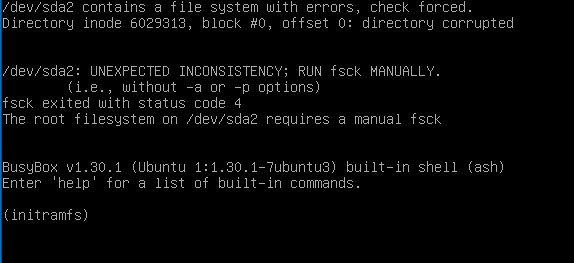
Understanding the Root Filesystem and /dev/sda2
The root filesystem is the core directory structure in Linux where your operating system resides. Without its proper functioning, the OS cannot boot or perform basic operations. The term "/dev/sda2" refers to a specific partition on your hard drive that houses the root filesystem. When this partition becomes corrupted, it requires a manual FSCK to identify and fix issues. Failure to address this issue promptly can lead to further system instability or loss of data.
What Causes Filesystem Errors?
Several factors can cause filesystem errors, such as power outages, improper shutdowns, or hardware failures. These issues disrupt the filesystem’s integrity, making it prone to errors. Additionally, bad sectors on your disk or failing drives can further exacerbate the problem. Understanding the root cause is critical to prevent reoccurrence. Implementing preventive measures, like uninterruptible power supplies (UPS) and regular backups, can significantly reduce filesystem-related problems.
Signs That Your Filesystem Needs FSCK
Your system may display several warning signs before explicitly requiring FSCK. Common indicators include boot errors, frequent crashes, and unexpected read/write issues. Sometimes, system logs may record disk-related errors, hinting at underlying problems. If your Linux distribution prompts, "The Root Filesystem on /dev/sda2 Requires a Manual FSCK," it means the issue is severe and demands immediate attention. Ignoring these warnings can lead to irreversible data corruption or complete system failure.
Running FSCK in Recovery Mode
When prompted to run FSCK manually, boot your system into recovery mode. Recovery mode ensures the filesystem isn’t mounted, allowing FSCK to repair errors safely. Use the command fsck /dev/sda2 in the recovery console to begin the scan. The system will prompt you to confirm repairs if issues are detected, so proceed carefully to avoid unintentional data loss. Once complete, reboot the system to verify the repair’s success.
Automating FSCK on Boot
To minimize manual intervention, you can automate FSCK checks during the boot process. Edit the /etc/fstab file and ensure the relevant partition has appropriate FSCK options. Assign the correct pass number (typically "1" for root filesystems) to ensure it is checked first. This configuration ensures proactive error detection before the system boots fully. However, always test these settings on non-critical systems before deploying widely.
Vote
Who is your all-time favorite president?
Protecting Data During FSCK
While FSCK is effective at repairing filesystem issues, it can occasionally delete corrupted files. To safeguard your data, always create backups before initiating FSCK, especially if you suspect severe disk corruption. Use reliable tools like rsync or tar for creating comprehensive backups. In case of critical business data, consider leveraging external storage or cloud solutions. With a robust backup strategy, you can run FSCK with peace of mind.
Alternatives to FSCK for Severe Issues
If FSCK fails to resolve the issue, other tools can help, such as TestDisk or e2fsck for advanced recovery. TestDisk is especially useful for repairing partition tables or recovering deleted partitions. For extensive corruption, professional data recovery services may be necessary. Ensure you don’t attempt complex recovery procedures without proper expertise, as this could worsen the problem. Always weigh the potential costs and benefits of alternative methods.
Avoiding Filesystem Errors in the Future
Filesystem errors are preventable with the right practices. Use a reliable power supply to avoid abrupt shutdowns and regularly update your system to patch known vulnerabilities. Implement periodic filesystem checks using cron jobs or monitoring tools. Additionally, consider using journaling filesystems like ext4, which are more resilient to corruption. These proactive measures can save time, effort, and stress in the long run.
Real-Life Case Study: A Recovery Success Story
A small business faced repeated filesystem errors due to an aging hard drive. The system prompted the same "The Root Filesystem on /dev/sda2 Requires a Manual FSCK" error discussed here. By booting into recovery mode and performing FSCK, the errors were resolved temporarily. However, further investigation revealed bad sectors on the drive, prompting a replacement. Thanks to their backup strategy, they avoided data loss and implemented measures to monitor disk health proactively.
The Role of Modern Tools in Filesystem Management
Today’s tools make filesystem management more user-friendly and robust. Utilities like SMART monitoring provide early warnings about hardware failures. Graphical interfaces for FSCK allow users to resolve issues without command-line expertise. Furthermore, modern Linux distributions often include built-in self-repair utilities. Embracing these tools not only enhances your system’s reliability but also reduces manual intervention.
Common FSCK Commands
fsck /dev/sda2: Check and repair errors on the specified partition.fsck -n: Perform a read-only check without making changes.fsck -y: Automatically confirm all repairs.fsck -c: Check for bad blocks during the scan.fsck -f: Force a check even if the system marks it clean.fsck.ext4 /dev/sda2: Run FSCK for ext4-specific filesystems.fsck -v: Display detailed output during the process.
Watch Live Sports Now!
Dont miss a single moment of your favorite sports. Tune in to live matches, exclusive coverage, and expert analysis.
Start watching top-tier sports action now!
Watch NowKey Steps for Manual FSCK
- Boot into recovery mode or single-user mode.
- Unmount the root filesystem to prevent conflicts.
- Run
fsckon the unmounted partition. - Confirm repairs when prompted during the scan.
- Reboot the system after FSCK completes successfully.
- Test the filesystem for stability and functionality.
- Update the
/etc/fstabfile to optimize future checks.
Pro Tip: Always test commands and procedures on a virtual machine or non-critical system to minimize risks during live troubleshooting.
| Command | Function | Notes |
|---|---|---|
| fsck | Filesystem check | General repair utility |
| fsck.ext4 | Ext4-specific checks | Use for ext4 partitions |
| mount -o remount,ro | Remount partition as read-only | Prevents further damage |
“Filesystem errors demand swift action, but a proactive approach can prevent most of them.”
When faced with filesystem errors, swift and careful action can restore your system to health. Equip yourself with the knowledge to navigate issues like "The Root Filesystem on /dev/sda2 Requires a Manual FSCK" confidently. Bookmark this guide for future reference, and share it with others who may benefit. Regular maintenance, backups, and using tools effectively will save time and effort in the long run. Don’t wait—empower yourself with these troubleshooting skills today!