Speeding up your WordPress website is crucial for providing a seamless user experience and improving search engine rankings. One effective method is enabling compression to reduce file sizes, which results in faster loading times. Many websites lose potential visitors due to slow performance, making it essential to optimize every aspect of your site. By implementing compression techniques, you can enhance speed, retain users, and improve your site’s overall efficiency. Below, we delve into the best practices, code snippets, and tools to help you enable compression and transform your WordPress site into a lightning-fast platform.
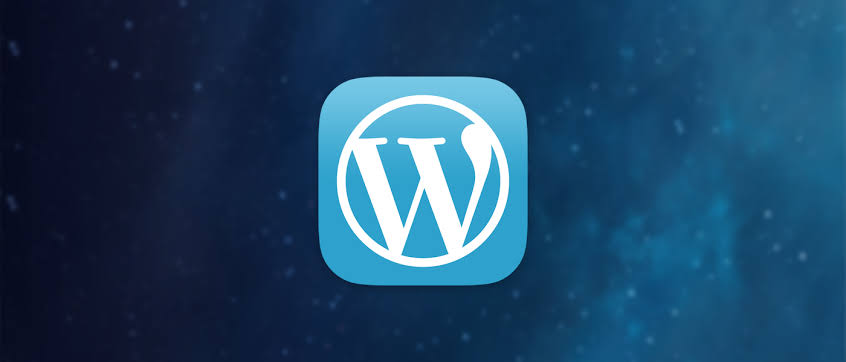
Understanding the Importance of Compression
Enabling compression is an essential step in optimizing your WordPress site. It works by reducing the size of files like HTML, CSS, and JavaScript before sending them to the browser. Compressed files load faster, improving user experience and reducing bounce rates. Research shows that a 1-second delay in loading time can decrease conversion rates by 7%. Compression is not only about speed; it also enhances your website’s SEO by improving Google’s PageSpeed Insights score.
The Role of Gzip Compression
Gzip compression is one of the most popular methods for speeding up WordPress websites. This technique compresses your files on the server, making them smaller and quicker to transfer to users. Most modern browsers support Gzip, ensuring compatibility across devices. Implementing Gzip can reduce file sizes by up to 70%, drastically improving loading times. To enable Gzip, you need to edit your server configuration or use a plugin to simplify the process.
How to Enable Gzip Compression in WordPress
Enabling Gzip compression is straightforward, especially with tools like plugins or server-side commands. For manual activation, add the following code to your .htaccess file:
<IfModule mod_deflate.c>
AddOutputFilterByType DEFLATE text/html text/plain text/xml text/css application/javascript application/json
</IfModule> This code compresses specific file types and ensures compatibility with browsers. Always back up your site before editing core files to avoid any unintended issues.
Verifying Gzip Compression
Once enabled, it’s important to confirm that Gzip is working correctly. Use online tools like Check Gzip Compression or Pingdom to verify whether your files are being compressed. Alternatively, inspect your site using the browser’s Developer Tools to see compressed assets. Validation ensures optimal performance and identifies any issues that need attention. By monitoring results, you can make informed decisions about further optimizations.
Leveraging Compression Plugins
If you prefer an easier approach, WordPress offers plugins like WP Rocket or W3 Total Cache that enable compression without manual coding. These plugins often provide additional features such as caching and minification to enhance speed further. Using plugins simplifies the process and minimizes the risk of errors in file editing. Many plugins also include analytics, helping you measure improvements in performance. Investing in a reliable plugin is a smart choice for long-term efficiency.
Vote
Who is your all-time favorite president?
Alternative Compression Methods
While Gzip is popular, other methods like Brotli compression can also speed up WordPress sites. Brotli, developed by Google, offers better compression rates for certain file types. To enable Brotli, ensure your server supports it and configure it accordingly. Combining Brotli with Gzip allows you to serve the most compatible format for different browsers. Experimenting with both options helps you achieve the best results based on your website’s needs.
Avoiding Common Compression Errors
Errors in implementing compression can lead to broken files or slow site performance. Always test your site after enabling compression to ensure functionality remains intact. Regular backups are vital for protecting your website against accidental issues. Troubleshooting tools like debugging plugins can identify conflicts and guide you toward solutions. Proactively addressing errors ensures your compression efforts yield positive results.
Benefits of Faster Loading Times
Faster loading times benefit both users and search engines, creating a win-win situation. A study by Google reveals that 53% of mobile users abandon sites taking longer than 3 seconds to load. Enhanced site speed increases engagement, keeps users on your site longer, and improves conversion rates. Additionally, faster sites rank higher in search results, driving more organic traffic. By prioritizing speed, you’re setting your WordPress site up for success.
Compression and Mobile Optimization
With the majority of internet traffic coming from mobile devices, compression plays a crucial role in mobile optimization. Smaller file sizes lead to quicker loading on slower mobile networks, enhancing the user experience. Optimized mobile performance ensures your site caters to a broader audience effectively. Responsive design combined with compression delivers a seamless experience across all devices. This approach future-proofs your site against evolving user expectations.
Case Study: Real Results
A case study conducted on a popular e-commerce site highlighted the impact of enabling compression. By activating Gzip, the site reduced its load time from 5 seconds to 2.8 seconds, improving conversion rates by 15%. Faster loading times also lowered the site’s bounce rate from 42% to 30%, reflecting increased user engagement. These results emphasize the tangible benefits of implementing compression. Whether you’re running a blog or an online store, the positive outcomes are undeniable.
7 Steps to Enable Gzip Compression
- Back up your WordPress site to avoid potential data loss.
- Access your website’s
.htaccessfile via FTP or cPanel. - Add the Gzip compression code mentioned earlier in this blog.
- Save changes and test your site for any issues.
- Use online tools like Check Gzip Compression to verify implementation.
- Install plugins like WP Rocket for additional compression features.
- Monitor performance regularly and make adjustments as needed.
Watch Live Sports Now!
Dont miss a single moment of your favorite sports. Tune in to live matches, exclusive coverage, and expert analysis.
Start watching top-tier sports action now!
Watch Now7 Reasons to Prioritize Compression
- Boosts website speed by reducing file sizes.
- Enhances user experience, especially on mobile devices.
- Improves search engine rankings through better PageSpeed scores.
- Increases conversion rates and reduces bounce rates.
- Supports faster loading on slower network connections.
- Offers compatibility with most modern browsers.
- Simplifies optimization with the help of plugins.
| Before Compression | After Compression | Improvement |
|---|---|---|
| 5 seconds | 3 seconds | 40% faster |
| 100 KB | 40 KB | 60% smaller |
| High Bounce Rate | Reduced Bounce Rate | Better User Retention |
Enabling compression is one of the most impactful steps in optimizing your WordPress site. It not only enhances speed but also drives better engagement and search engine performance. By investing in this optimization, you’re paving the way for long-term success.
Don’t let slow loading times hold your WordPress site back from reaching its potential. Take action today by enabling compression and witnessing the difference in speed, engagement, and performance. If you found this guide helpful, consider sharing it with others who might benefit from these insights. Together, we can create a faster and more efficient web experience for all.