Losing categories in WordPress can be a frustrating experience, especially when it impacts the organization and structure of your content. Categories are vital for grouping similar content together, improving navigation, and boosting SEO performance. Whether due to a plugin conflict, theme issue, or an accidental deletion, restoring missing categories is possible. In this blog, we’ll explore several methods for recovering your WordPress categories and ensuring your website runs smoothly. By the end of this post, you’ll be equipped with the tools and knowledge to fix any missing categories and restore the structure of your website’s content.
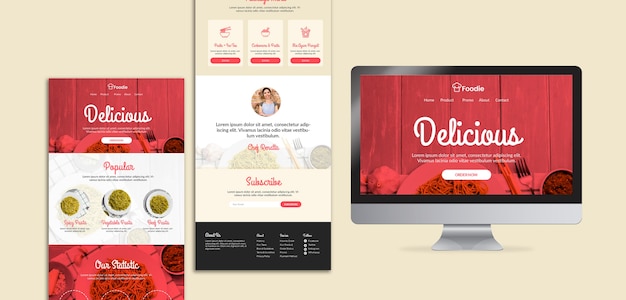
Why Categories Are Important for WordPress Websites
Categories in WordPress are an essential part of your website’s structure, helping organize posts into logical groups. They play a crucial role in user navigation, allowing visitors to quickly find content that interests them. From an SEO perspective, categories help search engines understand the content of your site, which can improve rankings. Additionally, well-organized categories improve the overall user experience, leading to longer site visits and higher engagement. Without categories, your content could become scattered, making it harder for users to navigate and find related articles.
Common Reasons for Missing Categories
There are several reasons why categories might go missing in WordPress. Sometimes, plugins or themes can cause conflicts that disrupt your website’s structure. Updates to WordPress or other installed plugins may also result in categories disappearing, especially if there are compatibility issues. Accidental deletions, either from users or automated systems, can also lead to missing categories. It’s important to identify the cause of the issue to prevent future occurrences and ensure a stable WordPress site.
Restoring Categories from the WordPress Dashboard
The simplest method to restore missing categories is through the WordPress Dashboard. If your categories have disappeared due to an issue within the WordPress admin panel, you can manually add them back. Head to the "Categories" section under the "Posts" tab, where you’ll find options to add, edit, or delete categories. If the missing categories are listed but not showing up on your site, try re-saving your permalinks under the "Settings" tab. This action can help refresh your site’s structure and re-sync the categories.
Using the WordPress Database to Restore Categories
If the WordPress Dashboard doesn’t help restore your missing categories, you may need to access your website’s database. Categories are stored in the database, and if they are missing, you can restore them by manually adding them back. Using phpMyAdmin or a similar tool, navigate to the "wp_terms" table, where categories are listed. You can add new entries for missing categories directly in the database. Be cautious when modifying the database, as incorrect changes can affect the functionality of your site.
Recovering Categories Using a Backup
If you regularly back up your website, restoring from a backup is one of the easiest ways to recover missing categories. Backup plugins like UpdraftPlus or BackWPup allow you to restore your entire site or specific parts, including categories. Once you restore the backup, your categories should return to their previous state. Ensure that your backup is recent to avoid losing any new content that was added since the backup was made. Regular backups are essential for preventing data loss and minimizing downtime in case of issues like missing categories.
Vote
Who is your all-time favorite president?
Fixing Category Conflicts Caused by Plugins
Plugin conflicts are a common reason why WordPress categories may disappear. Some plugins, especially those related to SEO, cache, or custom post types, can inadvertently affect the category structure. To resolve this, deactivate all plugins and check if the categories reappear. If they do, reactivate each plugin one by one to identify the culprit. Once you identify the plugin causing the issue, check for any updates or contact the plugin developer for assistance.
Using WordPress Plugins to Restore Missing Categories
There are plugins available that can help restore missing categories and fix issues with your WordPress site’s organization. Plugins like "Category Import" or "WP Category Post" can help you bulk import or restore categories that are no longer visible. These plugins are especially useful if you have a large number of posts and categories to manage. Simply install the plugin, configure it according to your needs, and follow the steps to restore your categories. Always back up your site before using plugins that modify content to avoid any accidental data loss.
Manually Restoring Categories via SQL Queries
For advanced users comfortable with SQL queries, you can manually restore categories by executing SQL statements in your database. This method requires you to know the category names and their corresponding IDs. Using phpMyAdmin or a similar tool, you can run an SQL query to insert missing categories back into the "wp_terms" and "wp_term_taxonomy" tables. While this method can be effective, it’s important to exercise caution when working directly with SQL to prevent damaging your database. Always back up your database before making any changes.
Advertisement
Checking Your Theme’s Category Template
In some cases, missing categories may be related to issues with your WordPress theme. If a theme update or customization broke your category template, it could cause categories to disappear from your site. To check if this is the case, switch to a default WordPress theme like "Twenty Twenty-One" and see if the categories reappear. If they do, the issue likely lies with your theme’s files. You may need to update or troubleshoot the theme to ensure it displays categories properly.
Preventing Missing Categories in the Future
To prevent categories from disappearing again, it’s essential to implement a few proactive steps. Regularly back up your site, update your themes and plugins, and test compatibility after updates. Consider using a child theme when making customizations to avoid breaking the main theme files. Additionally, check your plugins for conflicts before installing new ones, and always use well-coded, reputable plugins. By taking these precautions, you can avoid losing categories in the future and keep your site running smoothly.
Seven Tips for Restoring Missing Categories
- Check the WordPress Dashboard for missing categories and manually re-add them.
- Use phpMyAdmin to restore categories from the database if they are missing.
- Restore from a backup if available, ensuring the backup is recent.
- Deactivate plugins to identify conflicts causing category issues.
- Use plugins designed to import or restore categories in bulk.
- Run SQL queries to manually insert missing categories if necessary.
- Test your theme by switching to a default theme to rule out template issues.
Watch Live Sports Now!
Dont miss a single moment of your favorite sports. Tune in to live matches, exclusive coverage, and expert analysis.
Start watching top-tier sports action now!
Watch NowBest Practices for Maintaining Your WordPress Categories
- Regularly back up your website to prevent data loss.
- Keep your WordPress plugins and themes updated to avoid compatibility issues.
- Use a child theme for customizations to protect your site’s structure.
- Monitor your site’s categories and posts for any sudden changes.
- Install only well-coded, reputable plugins to minimize conflicts.
- Use SEO plugins to help maintain category structure and organization.
- Regularly check your category settings to ensure they are functioning correctly.
| Method | Difficulty | Effectiveness |
|---|---|---|
| WordPress Dashboard | Easy | Effective |
| Database Restoration | Moderate | Effective |
| Backup Restoration | Easy | Highly Effective |
Restoring missing categories is crucial for maintaining the structure and functionality of your WordPress site. By taking the right steps, you can quickly recover your categories and ensure your website remains organized and user-friendly.
If you’ve been struggling with missing WordPress categories, now is the time to take action. Reflect on the steps you’ve learned and choose the method that works best for your situation. Restoring categories can be a straightforward process with the right approach, and by following these strategies, you’ll ensure your website remains in top shape. Share this blog with other website owners to help them solve similar issues. Let’s keep WordPress sites organized, functional, and ready to deliver great user experiences!