When you visit a website on a mobile device and notice the content appears too large, zoomed in, or hard to navigate, there’s a high chance the issue lies with the viewport tag not being specified in the website’s HTML. The viewport tag is a critical element for making websites mobile-friendly by controlling how they are displayed on different screen sizes. If this tag is missing or incorrectly configured, mobile users might have a poor experience, which could ultimately affect the site’s performance and ranking. The viewport tag helps ensure that a website adapts to various devices, including tablets, smartphones, and desktops. In this blog, we’ll explore the significance of the viewport tag, how to implement it, and why it’s essential for a responsive design.
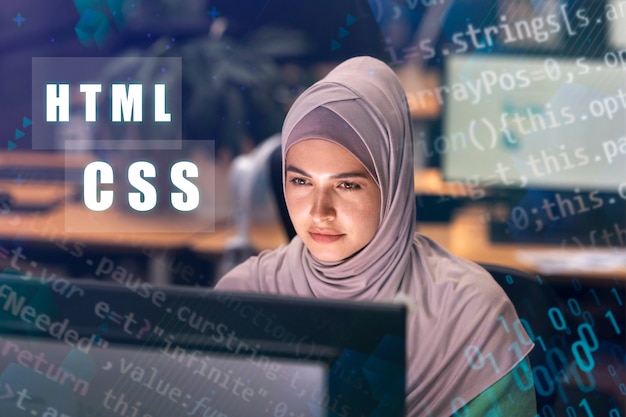
What is the Viewport Tag?
The viewport tag is an HTML element that controls the layout on mobile browsers. It helps scale the content of a page based on the width and height of the device’s screen. Without this tag, mobile browsers may display the page at desktop size, making it necessary to zoom in and out to read or navigate the site. When correctly implemented, the viewport tag allows the browser to automatically adjust the size and layout of the page to fit the screen. This tag is essential for mobile optimization, as it directly impacts the user experience across various devices.
Why Does Missing Viewport Tag Matter?
When the viewport tag is missing, mobile devices will scale a webpage based on default values, often resulting in a poor browsing experience. Mobile users may need to zoom in to read the text or navigate through buttons that are too small. This can lead to frustration and a higher bounce rate. Additionally, without proper scaling, the page may not fit neatly on mobile screens, leading to horizontal scrolling. Addressing this issue by including the viewport tag is key to enhancing the accessibility and usability of your website.
The Role of Viewport Tag in SEO
Search engines, particularly Google, prioritize mobile-friendly websites in their rankings. A properly configured viewport tag can help improve a website’s mobile-friendliness, which is a critical factor in search engine optimization (SEO). Google’s mobile-first indexing ensures that websites that perform well on mobile devices are more likely to be ranked higher. If your site is not mobile-optimized, it may be penalized in search rankings, affecting your visibility. Implementing the viewport tag is a simple yet powerful way to improve both user experience and SEO performance.
How to Add the Viewport Tag to Your Website
Adding the viewport tag is straightforward and involves inserting a simple line of code in the <head> section of your HTML. The most commonly used code for a basic viewport setup is:
<meta name="viewport" content="width=device-width, initial-scale=1.0">This code ensures that the page will scale according to the width of the device’s screen, with an initial zoom level of 1.0. By including this line of code in your website’s HTML header, you’re setting the foundation for a responsive design that adapts well to all screen sizes.
Common Mistakes with Viewport Tag Implementation
While adding the viewport tag is relatively simple, there are common mistakes that web developers make. For example, some developers might forget to specify the width of the viewport or set the scale factor incorrectly. This can cause the page to be either too small or too large on mobile devices. Another common issue is using the user-scalable=no attribute, which disables zooming on mobile devices, making the page less accessible. Ensuring that your viewport tag is correctly configured can prevent these problems and improve the user experience.
Vote
Who is your all-time favorite president?
Testing Your Website for Mobile Responsiveness
Once you’ve added the viewport tag, it’s crucial to test your website on different mobile devices to ensure it displays correctly. You can use tools like Google’s Mobile-Friendly Test or Chrome Developer Tools to simulate various devices and screen sizes. This allows you to check if your website adjusts as expected without any issues. In addition, test your site on actual mobile devices to get a better understanding of how users interact with it. Testing your website regularly will ensure that your mobile visitors enjoy a seamless browsing experience.
Benefits of a Mobile-Friendly Website
Having a mobile-friendly website is no longer optional—it’s essential for both user experience and SEO. A website that looks great and functions well on mobile devices is more likely to retain users and encourage them to stay longer. It also helps improve conversion rates as users are more likely to make purchases or fill out forms on a site that’s easy to navigate. Additionally, mobile-friendly websites load faster, which is another factor that impacts SEO rankings. Optimizing your website for mobile will increase user engagement and can result in higher conversion rates and better search rankings.
Implementing a Responsive Design for Mobile Devices
To fully optimize your website for mobile, a responsive design is crucial. A responsive design ensures that your website’s layout, images, and content adjust automatically to fit various screen sizes. Along with the viewport tag, CSS media queries can be used to modify the design and appearance of the site based on the device’s screen width. This ensures that mobile users see a design optimized for their devices, providing a better overall experience. Responsive design is a must-have for websites targeting mobile traffic.
How Viewport Affects Page Load Speed
The viewport tag can also play a role in your website’s page load speed. Without it, the browser may load a large version of your page, which could take longer to render on mobile devices. By specifying the viewport settings, the browser can load the page faster by adjusting the content based on the device’s screen size. Additionally, combining the viewport tag with other performance optimizations, such as image compression and lazy loading, can significantly reduce load times. Optimizing page load speed leads to a better user experience and can improve your SEO rankings.
7 Common Issues Caused by Missing Viewport Tag
- Pages are too large or too small on mobile devices.
- Users are unable to zoom in or out for better readability.
- Buttons and text become difficult to click or read.
- Horizontal scrolling is required for mobile users.
- Search engine ranking penalties due to poor mobile-friendliness.
- Increased bounce rate from frustrated mobile visitors.
- Poor user experience, leading to decreased conversions.
Watch Live Sports Now!
Dont miss a single moment of your favorite sports. Tune in to live matches, exclusive coverage, and expert analysis.
Start watching top-tier sports action now!
Watch Now7 Best Practices for Mobile Optimization
- Always include the viewport tag in the
<head>section. - Use relative units like percentages instead of fixed widths.
- Implement CSS media queries for responsive design.
- Optimize images for faster loading on mobile devices.
- Avoid using fixed positioning elements that can break layout on small screens.
- Test your site on multiple devices and screen sizes.
- Ensure your site loads quickly to keep mobile users engaged.
| Mobile Optimization Method | Benefits | Best For |
|---|---|---|
| Viewport Tag | Scalable, mobile-friendly layout | Every website |
| Responsive Design | Automatic adjustment for different screens | Content-heavy websites |
| Media Queries | Customize layout for different devices | Websites with complex designs |
Ensuring that your website has a properly configured viewport tag is one of the simplest yet most effective ways to improve mobile user experience. Not only does this small adjustment enhance usability, but it also boosts your website’s SEO performance. With mobile-first indexing becoming the standard for search engines, having a mobile-optimized site is no longer optional. Don’t let a missing viewport tag hold back your website’s success—implement it today and enjoy better rankings, faster loading times, and improved user engagement. Take the next step toward a more responsive website now!
As mobile traffic continues to grow, optimizing your website for mobile users is a crucial task. Implementing the viewport tag is a straightforward way to enhance the mobile browsing experience and improve your site’s SEO. Share this blog with your peers, test your website for mobile responsiveness, and ensure you’re providing the best experience for your visitors. Don’t let simple oversights, like missing viewport tags, hinder your website’s performance. Start making these small changes today, and you’ll notice the positive impact on your user engagement and rankings!