Linux Bash scripting is a powerful skill that can save time and make your computing experience more efficient. Bash scripts allow you to automate tasks, manage system operations, and simplify complex commands with just a few lines of code. Whether you’re a beginner or looking to brush up on your skills, understanding the basics of Bash scripting will help you work more efficiently on Linux systems. In this guide, we’ll cover essential Bash scripting concepts, from creating scripts to executing them. By the end of this article, you will be equipped with the foundational knowledge you need to start writing your own Bash scripts.
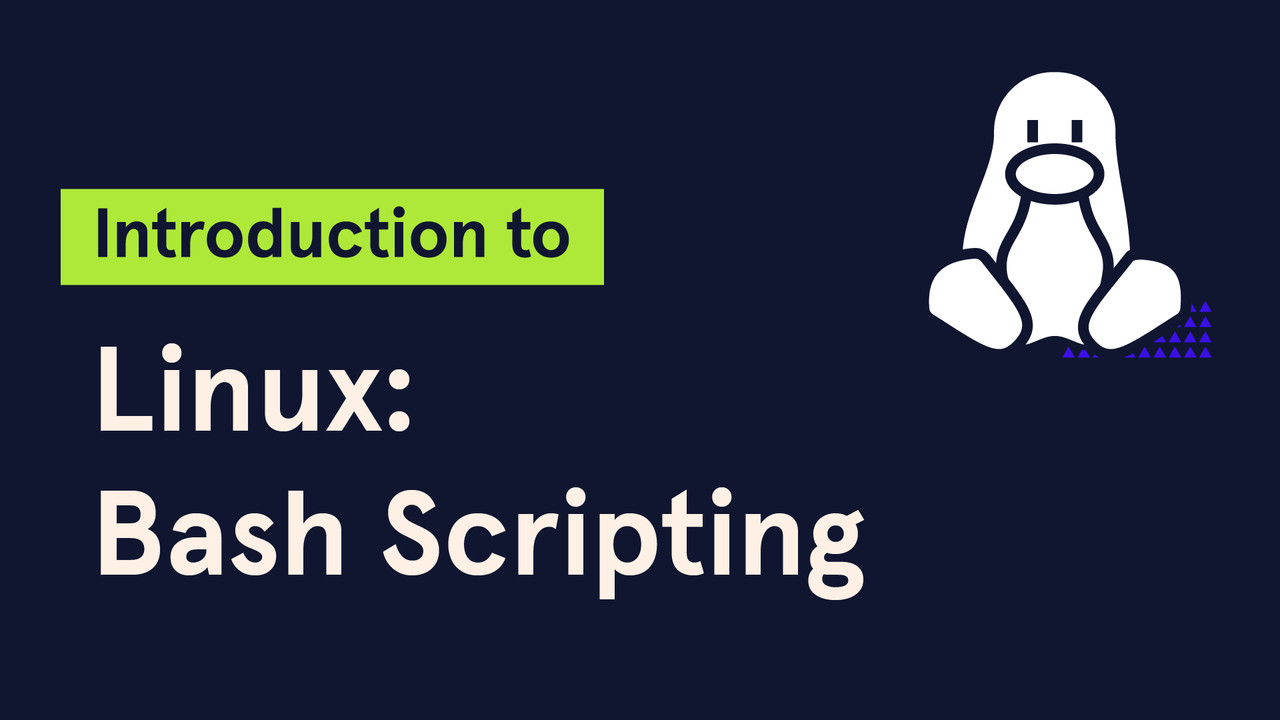
What Is Bash Scripting?
Bash scripting is the process of writing a series of commands in a file to automate tasks in Linux. The Bash shell, or Bourne Again Shell, interprets and executes these commands. These scripts can be used for a variety of tasks, from creating backups to installing software and performing system checks. Writing Bash scripts reduces the need for repetitive actions and saves time. By mastering Bash scripting, you’ll have the power to streamline tasks on your Linux system.
Why Use Bash Scripting?
Bash scripting is an invaluable tool for both system administrators and everyday Linux users. With Bash scripts, you can automate processes like backups, file management, and system monitoring. Rather than running commands manually every time, you can automate the process to run at specific intervals or in response to specific triggers. Automating tasks with Bash scripts not only saves time, but it also minimizes the risk of human error in repetitive operations. With its simplicity and power, Bash scripting makes Linux even more efficient.
Basic Structure of a Bash Script
The structure of a basic Bash script is quite simple. A typical Bash script starts with a shebang (#!/bin/bash) at the top, indicating the script should be executed using Bash. This is followed by a series of commands that are executed sequentially when the script runs. Each command performs an action, such as creating files, copying data, or changing directories. Comments in Bash are written with a hash symbol (#), allowing you to explain what each section of your script does.
Creating a Simple Bash Script
To create a Bash script, you need a text editor like Vim, Nano, or any IDE that supports shell scripts. First, open your editor and type the shebang (#!/bin/bash) at the top. Below it, write the commands you want to automate. For example, a script could simply print “Hello, World!” using the echo command:
#!/bin/bash
echo "Hello, World!"Save the file with a .sh extension, for example, hello.sh, to indicate it is a script file. Remember, you’ll need to make the script executable before running it.
Making a Script Executable
After creating a Bash script, you must make it executable by changing its permissions. Use the chmod command to give execute permissions:
chmod +x hello.shThis command grants the necessary permissions for the script to be run. Once the script is executable, you can execute it from the terminal by typing ./hello.sh. Without execute permissions, your script will not run, so this step is essential.
Vote
Who is your all-time favorite president?
Variables and User Input in Bash Scripts
Variables allow you to store values and reuse them throughout your script. You can assign values to variables with the syntax variable_name=value, without spaces around the equal sign. For example, to store your name in a variable and print it:
#!/bin/bash
name="John"
echo "Hello, $name!"Using variables allows you to make your scripts more dynamic by changing values without editing the entire script. You can also capture user input using the read command. For instance, asking for the user’s name:
read -p "Enter your name: " user_name
echo "Hello, $user_name!"Control Structures in Bash
Control structures like if, for, and while allow you to add logic to your scripts. The if statement is commonly used for conditional execution. For example:
#!/bin/bash
if [ "$1" -gt 10 ]; then
echo "The number is greater than 10"
else
echo "The number is 10 or less"
fiControl structures help scripts make decisions based on conditions, enabling more complex automation. Looping structures like for and while allow you to repeat actions multiple times, making your scripts more versatile.
Debugging Bash Scripts
Debugging is an essential skill when working with Bash scripts. If your script doesn’t work as expected, use bash -x script.sh to trace what’s happening during execution. This command will print each command as it’s executed, helping you identify issues. Additionally, using echo to print values of variables at different stages of your script can help you understand its flow. Carefully reviewing and testing your scripts is key to ensuring they function correctly.
Advertisement
Advanced Bash Scripting Concepts
Once you’re comfortable with basic scripting, you can explore more advanced topics. These include functions, arrays, and error handling. Functions allow you to group related commands, making your scripts cleaner and more modular. For example, you can define a function and call it later:
#!/bin/bash
function greet() {
echo "Hello, $1!"
}
greet "John"Advanced Bash scripting can help you tackle more complex tasks and streamline workflows.
Scheduling Scripts with Cron Jobs
Cron jobs are a powerful way to schedule Bash scripts to run at specific times. You can automate tasks like system backups, email notifications, and data processing. Use the crontab command to schedule jobs, specifying the time and date for execution. For example, to run a backup script every day at midnight:
0 0 * * * /path/to/backup.shUsing cron jobs, you can automate processes without needing to intervene, improving efficiency and reliability.
Key Points to Remember When Writing Bash Scripts
- Always start your script with
#!/bin/bash. - Make your script executable with
chmod +x. - Use variables to store values and reuse them.
- Use control structures to add logic to your scripts.
- Always test and debug your scripts.
- Use functions to make your scripts modular.
- Automate tasks using cron jobs for regular execution.
Watch Live Sports Now!
Dont miss a single moment of your favorite sports. Tune in to live matches, exclusive coverage, and expert analysis.
Start watching top-tier sports action now!
Watch Now Common Bash Scripting Commands and Concepts
echo: Prints output to the terminal.read: Accepts user input.if: Conditional statement for decision-making.for: Loop for iterating over items.while: Loop that runs as long as a condition is true.chmod: Changes file permissions.crontab: Schedules cron jobs for automation.
Pro Tip: Keep your scripts well-commented. Adding comments throughout your Bash scripts will help you remember the purpose of each section, and it will make your scripts easier to maintain and modify in the future.
| Command | Usage | Example |
|---|---|---|
| echo | Display text or variables | echo “Hello, World!” |
| read | Get user input | read name |
| chmod | Change file permissions | chmod +x script.sh |
“Bash scripting is the key to automating tasks on Linux, saving time and making you more productive in your daily tasks.”
Learning the basics of Bash scripting opens up a world of possibilities for automating your tasks on Linux. Whether you’re looking to streamline your workflow or automate system management, Bash scripting is an indispensable tool for any Linux user. Start with the basics, experiment with simple scripts, and gradually expand your knowledge as you become more comfortable. Share this guide with others who want to get started with Linux scripting, and don’t forget to bookmark it for quick reference in the future!