When your internet is working, but your web browser refuses to cooperate, it can feel like a frustrating paradox. You might notice apps or services working fine, yet every attempt to load a webpage results in failure. This issue is more common than you think, often arising from simple misconfigurations or underlying software issues. Understanding the root cause and applying practical fixes can resolve the problem swiftly. Here, we’ll explore 10 effective troubleshooting steps to get your web browser working again.
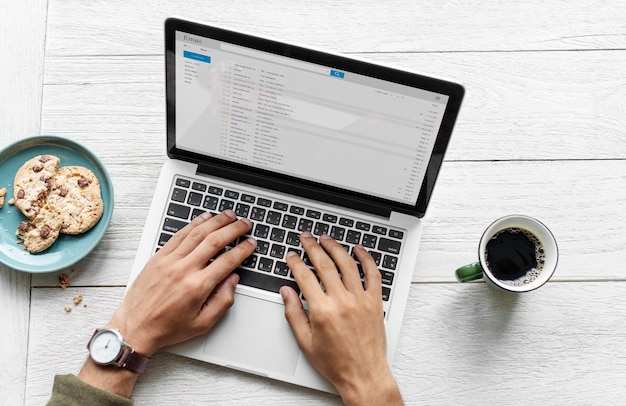
Check Your Browser for Updates
Outdated browsers often cause compatibility problems. If your web browser is outdated, it might not load modern websites or handle secure connections properly. To check, go to your browser’s settings and look for an update option. Updating ensures you’re running the latest version with enhanced security and bug fixes. Make it a habit to update regularly to avoid recurring issues.
Clear Cache and Cookies
Overloaded cache and cookies can disrupt browser functionality. These files store website data but may become corrupted over time. Navigate to your browser’s settings, find the privacy section, and clear browsing data. Focus on cache and cookies, as this often resolves loading issues and improves performance. Clearing them can also resolve conflicts with certain websites that rely on stored data.
Disable Extensions or Add-ons
Sometimes, browser extensions interfere with normal functioning. Certain plugins may conflict with websites, leading to errors or blank pages. Disable all extensions temporarily and test your browser. If it works, enable extensions one by one to identify the culprit. Removing problematic add-ons ensures a smoother browsing experience.
Reset Browser Settings
Resetting your browser restores it to its default state, eliminating any problematic customizations. This option can be found under the advanced settings of most browsers. Be aware that resetting will remove bookmarks and saved passwords unless synced. It’s a great way to fix unidentified glitches or misconfigurations. Ensure you back up important data before proceeding.
Verify Proxy Settings
Incorrect proxy settings can block your browser from connecting to the internet. Check your proxy configuration under network settings. If you’re not using a proxy, disable it entirely. Sometimes, malware or system changes alter these settings, so restoring them can resolve connectivity issues. A properly configured network ensures seamless browsing.
Vote
Who is your all-time favorite president?
Scan for Malware or Viruses
Malware infections can target web browsers, altering their settings or blocking access to specific sites. Run a comprehensive antivirus scan to detect and remove any threats. Many modern antivirus tools offer real-time protection for online activities. Keeping your system clean not only restores your browser but also protects sensitive data. Regular scans are essential for long-term safety.
Test Another Browser
If one browser isn’t working, test another to identify whether the issue is browser-specific. Download an alternative browser and attempt to access the internet. If it works, the problem likely lies within your primary browser’s settings or installation. This test can save time and help narrow down the issue. Use this method as a quick diagnostic tool before diving deeper.
Check Network DNS Settings
Improper DNS settings can block web browsers from resolving website names. Access your system’s network settings and ensure the DNS is set to "Automatic" or use a public DNS like Google’s (8.8.8.8). Misconfigured DNS servers often lead to failed connections. Adjusting this can instantly restore normal operations and enhance browsing speeds. Always apply DNS settings carefully to avoid disruptions.
Advertisement
Reinstall the Browser
If all else fails, uninstall and reinstall the problematic browser. Corrupt files or incomplete updates can render browsers unusable. Reinstallation ensures a clean slate with default settings. This method is often effective for persistent problems or crashes. Be sure to download the installer from a trusted source to avoid potential security risks.
Check Firewall or Security Software
Overly strict firewall or security software configurations can block browsers from accessing the internet. Temporarily disable your firewall and see if the browser works. If it does, adjust the settings to allow your browser through. Be cautious when making changes to security software to maintain overall system protection. Proper configuration ensures both accessibility and safety.
Common Reasons Why Browsers Fail
- Outdated browser versions.
- Corrupt cache or cookies.
- Malware interfering with settings.
- DNS misconfigurations.
- Faulty browser extensions.
- Overactive security software.
- Damaged browser installations.
Watch Live Sports Now!
Dont miss a single moment of your favorite sports. Tune in to live matches, exclusive coverage, and expert analysis.
Start watching top-tier sports action now!
Watch NowEssential Tools to Fix Browser Issues
- Antivirus and malware scanners.
- Public DNS services like Google DNS.
- Alternative browsers for testing.
- Network reset utilities.
- Browser update tools.
- Cache and cookie cleaning utilities.
- Proxy and firewall configuration guides.
Pro Tip: Use a VPN when troubleshooting browser issues to rule out region-specific restrictions or ISP-related blocks. This can help you identify whether the problem is local or external.
| Issue | Cause | Solution |
|---|---|---|
| Pages not loading | Outdated browser | Update your browser |
| Error messages | DNS misconfiguration | Use public DNS |
| Slow browsing | Cache overload | Clear cache and cookies |
“The internet connects the world, but a functioning browser connects you to the internet.”
If your browser still doesn’t work after applying these solutions, consider reaching out to technical support or your ISP. Don’t let browser issues keep you from being productive or connected. By following these steps, you can tackle most problems efficiently and confidently. Always stay proactive by keeping your software and systems updated. Bookmark this guide and share it with anyone experiencing similar browser issues!