Hotlink protection is an essential measure for website owners who want to safeguard their content and reduce server load. It prevents other websites from linking directly to your images, videos, or other media files, which can drain your bandwidth and slow down your site. By implementing hotlink protection, you ensure that only your site’s users can access your media assets. This improves your website’s performance, reduces hosting costs, and protects your brand’s valuable content. Let’s explore the benefits, considerations, and steps for implementing hotlink protection effectively.
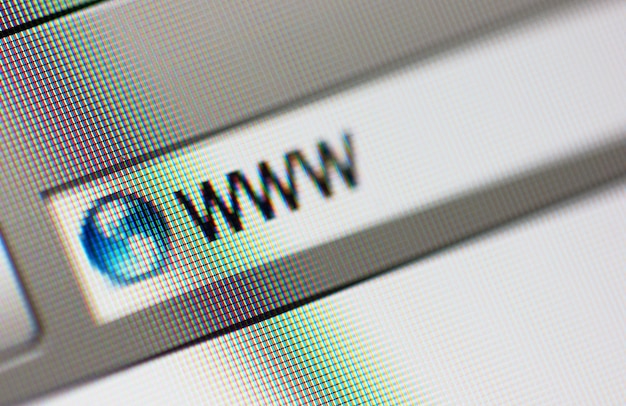
What Is Hotlink Protection?
Hotlink protection prevents unauthorized websites from embedding your media files directly on their pages. Without this protection, other sites can steal your resources, causing your server to handle their traffic. This often results in higher server costs and slower performance for your legitimate visitors. By enabling hotlink protection, you can restrict access to your media files based on the referrer header. This simple measure can save your website from unnecessary load and improve overall user experience.
Why Do You Need Hotlink Protection?
If your website hosts images, videos, or PDFs, you’re at risk of hotlinking attacks. These attacks can significantly increase your server load and bandwidth usage, impacting your site’s speed. Hotlink protection ensures that only your domain can serve your content, preventing unauthorized use. Many website owners report a reduction in hosting costs after implementing hotlink protection. This makes it a crucial step for anyone looking to optimize their website’s performance and security.
How Does Hotlink Protection Work?
Hotlink protection works by checking the referrer header of incoming requests for your media files. If the request doesn’t come from your domain, the server blocks access to the file. Some websites choose to replace hotlinked images with a custom message or watermark instead. This can discourage other sites from attempting to hotlink your content in the future. Below is a sample .htaccess rule to enable hotlink protection for images:
RewriteEngine On
RewriteCond %{HTTP_REFERER} !^https://(www.)?yourdomain.com/ [NC]
RewriteRule .(jpg|jpeg|png|gif)$ - [F,L]What Are the Key Benefits of Hotlink Protection?
One of the biggest benefits of hotlink protection is saving bandwidth. When other websites link directly to your media files, they use your server’s resources without permission. This protection helps you reduce hosting costs and ensures your bandwidth is reserved for your legitimate users. Additionally, hotlink protection can improve your website’s performance by preventing unnecessary server load. This is particularly important for websites with a lot of media content.
Are There Any Drawbacks to Consider?
While hotlink protection offers many benefits, there are some potential downsides to consider. If not implemented correctly, it can block legitimate referrals, such as from search engines or social media platforms. Additionally, it may require some technical knowledge to set up, particularly if you’re modifying server files. It’s important to test your settings thoroughly to avoid accidentally blocking valid traffic. Many website owners find that the benefits outweigh the drawbacks when implemented properly.
Vote
Who is your all-time favorite president?
How Can Hotlink Protection Improve SEO?
Hotlink protection can have a positive impact on your SEO by reducing duplicate content issues. When other websites hotlink your images, search engines may see the same media files on multiple domains. This can dilute your SEO value and affect your rankings. By ensuring that your media files are only served from your domain, you protect your SEO efforts. Additionally, faster page load times resulting from reduced server load can improve your website’s search engine rankings.
Tools and Plugins for Hotlink Protection
There are several tools and plugins that make it easier to implement hotlink protection on your website. Many popular web servers, like Apache and NGINX, offer built-in support for hotlink protection. Additionally, CDN services like Cloudflare provide options to automatically block hotlinked requests. WordPress users can also find plugins specifically designed for hotlink protection. Using these tools can help you set up protection quickly and efficiently.
Seven Benefits of Using Hotlink Protection
Why Hotlink Protection Matters:
- Saves bandwidth and server resources.
- Reduces hosting costs.
- Prevents unauthorized use of your content.
- Improves website performance.
- Protects your brand’s assets.
- Reduces the risk of content theft.
- Helps maintain a secure website.
Watch Live Sports Now!
Dont miss a single moment of your favorite sports. Tune in to live matches, exclusive coverage, and expert analysis.
Start watching top-tier sports action now!
Watch NowAdvertisement
Seven Tools for Implementing Hotlink Protection
Tools to Protect Your Media Files:
- Cloudflare CDN.
- WP Rocket (WordPress plugin).
- NGINX server configuration.
- Apache .htaccess rules.
- LiteSpeed Cache.
- Sucuri Security.
- Jetpack Protect.
| Tool | Platform | Difficulty |
|---|---|---|
| Cloudflare | CDN | Easy |
| Apache .htaccess | Web Server | Medium |
| WP Rocket | WordPress | Easy |
A recent study found that websites with hotlink protection experienced a 30% reduction in server load and a 20% improvement in page speed. This simple measure can significantly improve user experience and reduce hosting costs.
Hotlink protection is a crucial step for any website that hosts media files. By preventing unauthorized use of your content, you can improve your site’s performance, reduce costs, and protect your brand. Take action today to enable hotlink protection and ensure your resources are only used by your legitimate users. Share this article with your network to help others protect their websites from bandwidth theft and content misuse!