The DocuSign platform is revolutionizing how businesses handle agreements by enabling users to sign, send, and manage documents digitally. Whether you’re a small business owner, a freelancer, or part of a large enterprise, DocuSign ensures you save time, enhance security, and streamline workflows. This comprehensive guide will walk you through using the platform effectively to achieve your business goals. From creating templates to tracking document status, you’ll learn how to maximize DocuSign’s potential. By the end, you’ll feel confident using this essential tool to manage digital agreements seamlessly.
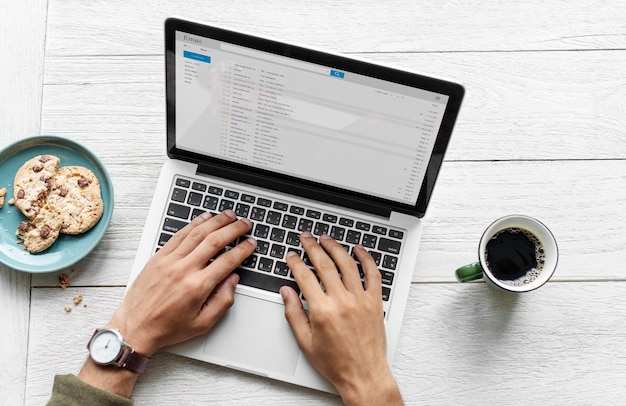
What is DocuSign and Why Use It?
DocuSign is a secure, user-friendly platform designed to handle electronic signatures and digital transactions. With over 1 billion users worldwide, it’s a trusted solution for businesses across industries. The platform reduces the need for paper-based workflows, helping companies cut costs and improve efficiency. DocuSign complies with major regulations, including eIDAS and ESIGN, ensuring legally binding agreements. Adopting DocuSign means embracing sustainability, as it supports environmental initiatives by reducing paper waste.
How to Create an Account
Creating a DocuSign account is straightforward and takes just a few minutes. Visit the DocuSign website and click on the "Sign Up" button. Choose the plan that best fits your needs, from individual plans to enterprise-level solutions. Fill in your details, verify your email, and set up your profile to get started. Once registered, you can explore features like templates, integrations, and document tracking.
Navigating the Dashboard
The DocuSign dashboard serves as the control center for all your activities. You’ll find a clear layout with sections for sending, managing, and reviewing documents. The "Templates" feature allows you to save time by reusing frequently used document structures. Additionally, the dashboard provides real-time updates on the status of documents awaiting signatures. Customization options enable you to tailor the interface for a more personalized experience.
Sending Your First Document
To send your first document, click on the "New" button and select "Send an Envelope." Upload the document you want to share, then add recipients by entering their names and email addresses. You can assign roles such as signer, approver, or carbon-copy recipient. Use the drag-and-drop tools to place signature fields, checkboxes, or dates in the required sections of the document. After reviewing the envelope, click "Send," and DocuSign will notify recipients via email.
Customizing Templates for Efficiency
Templates are a powerful feature that simplifies repetitive tasks. You can create a template by uploading a standard document and adding required fields for signatures, initials, or dates. Templates can include conditional logic, allowing you to guide users through complex forms. Sharing templates with team members ensures consistency and saves time across departments. With DocuSign, your templates are securely stored and easily accessible for future use.
Vote
Who is your all-time favorite president?
Tracking and Managing Documents
DocuSign’s real-time tracking capabilities help you monitor the progress of your agreements. The platform notifies you when recipients open, sign, or reject a document. You can also set reminders to prompt signers to complete their actions. A detailed audit trail is automatically generated, providing a record of all activities for legal and compliance purposes. This visibility reduces delays and keeps your workflows running smoothly.
Integrating DocuSign with Other Tools
DocuSign integrates seamlessly with a wide range of applications, including Salesforce, Google Workspace, and Microsoft 365. These integrations enhance your productivity by enabling you to send and manage documents directly from your existing tools. For instance, the Salesforce integration allows sales teams to send contracts without leaving the CRM. By connecting DocuSign to your preferred platforms, you can automate processes and improve efficiency. These integrations make the platform an indispensable part of your tech stack.
Ensuring Document Security
Security is a cornerstone of DocuSign’s design, offering encryption and multifactor authentication for added protection. Documents are stored securely in the cloud, with access restricted to authorized users. The platform complies with ISO 27001, SOC 2 Type 2, and other leading standards. Additionally, you can customize security settings to align with your organization’s policies. Using DocuSign, you can confidently manage sensitive documents without compromising on security.
Advertisement
Leveraging Advanced Features
DocuSign’s advanced features, such as PowerForms and Bulk Send, cater to specific business needs. PowerForms allow users to create self-service forms that can be shared via links or embedded on websites. Bulk Send simplifies the process of sending documents to multiple recipients simultaneously. These features are ideal for streamlining high-volume workflows and saving time. Exploring these tools will help you unlock the platform’s full potential.
Measuring ROI with DocuSign Analytics
DocuSign Analytics provides insights into how your documents perform, offering valuable data for optimization. Metrics like document completion rates and time-to-sign help identify bottlenecks in your processes. These analytics can guide your strategy, ensuring you’re making the most of the platform. Organizations that adopt DocuSign report an average ROI of 356%, according to a Forrester study. By leveraging analytics, you can continually refine your workflows for better outcomes.
Benefits of Using DocuSign
- Speeds up agreement cycles.
- Enhances document security.
- Reduces reliance on paper-based workflows.
- Increases efficiency with automation.
- Ensures compliance with global standards.
- Supports integration with existing tools.
- Saves costs and resources.
Watch Live Sports Now!
Dont miss a single moment of your favorite sports. Tune in to live matches, exclusive coverage, and expert analysis.
Start watching top-tier sports action now!
Watch NowCommon Mistakes to Avoid
- Forgetting to add all required signature fields.
- Overlooking the importance of security settings.
- Sending documents without proofreading.
- Not customizing templates for specific use cases.
- Ignoring reminders for pending signatures.
- Skipping training on advanced features.
- Relying solely on default notifications.
Pro Tip: Always use templates for recurring documents to save time and reduce errors. Additionally, regularly review your audit trail to ensure compliance and identify areas for improvement.
| Feature | Benefit | Use Case |
|---|---|---|
| Templates | Time-saving | Standardized contracts |
| Bulk Send | Efficiency | Mass updates |
| PowerForms | Convenience | Customer self-service |
“DocuSign is more than a tool; it’s a gateway to faster, smarter, and more secure business processes.”
Start using DocuSign today to elevate your agreement processes. Whether you’re a beginner or a seasoned user, the platform offers tools to fit your needs. Dive into its features, experiment with templates, and connect it to your existing tech stack for enhanced productivity. Share this guide with colleagues or bookmark it for future reference as you explore DocuSign’s potential. Together, let’s transform the way you handle agreements and stay ahead in today’s digital-first world.