Opening multiple tabs while browsing can quickly become overwhelming. Whether you’re trying to stay focused on your task or simply want to avoid the clutter, stopping websites from opening new tabs can significantly improve your browsing experience. Many websites use this behavior to generate more traffic or promote additional content, but it can be frustrating when you have limited control over your browser. Luckily, there are a variety of solutions available to stop websites from automatically opening new tabs. In this blog, we will explore different ways to prevent this intrusive behavior and improve your web browsing efficiency.
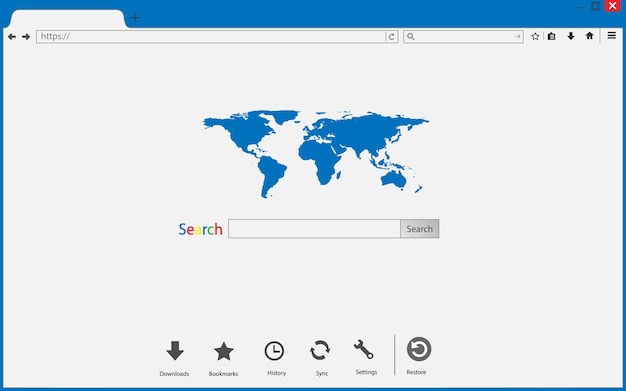
Understanding Why Websites Open New Tabs
Websites open new tabs for several reasons, most of which are linked to advertising or enhancing user engagement. Many sites use pop-ups or automatic redirects to load additional content or ads in a separate tab. Pop-up ads are often designed to drive traffic or sales, while multi-tab opening can be used to showcase related articles or products. Unfortunately, these actions can disrupt your browsing experience, especially when you don’t expect or want them. Understanding the root causes of this issue is key to finding solutions that work for you.
Using Browser Settings to Block New Tabs
One of the easiest ways to stop websites from opening new tabs is by adjusting your browser settings. Most modern browsers have built-in features that block pop-ups and new tab redirects. For instance, in Google Chrome, you can navigate to the settings menu, click on “Privacy and Security,” and enable the “Pop-up Blocker” option. This simple adjustment can effectively stop unwanted new tabs from opening while browsing. Make sure to check your browser’s specific settings to see how you can optimize this feature for your needs.
Installing Browser Extensions
Another method to stop new tabs from opening is by using browser extensions. Extensions like “Popup Blocker” or “NoScript” can block pop-ups and new tabs across a wide range of websites. These extensions allow you to have more control over what opens in a new tab and what stays on the current page. Once installed, you can easily toggle the settings and block or allow specific websites to open new tabs. Many extensions are available for Chrome, Firefox, and other popular browsers, offering users customizable options for improving their browsing experience.
Using Reader Mode for Simplified Browsing
Many browsers, including Firefox, Safari, and Chrome, offer a Reader Mode that strips away unnecessary content, including pop-ups and auto-opening new tabs. By switching to Reader Mode, you can enjoy a more focused and distraction-free reading experience. This mode removes ads, images, and even external links, allowing you to view only the main text content. Activating Reader Mode on supported websites prevents new tabs from opening, giving you a simpler browsing experience. This is an excellent option for users who want to concentrate on reading without being distracted by additional tabs or pop-ups.
Updating Your Browser Regularly
Keeping your browser up to date is crucial for ensuring that you have the latest security and functionality updates. Many browser developers continuously improve features like pop-up blocking and new tab management. By installing the latest updates, you not only improve performance and security but also benefit from enhanced controls for stopping unwanted new tabs. Additionally, updates can fix bugs or issues that may inadvertently cause websites to open new tabs despite your settings. Make sure to enable automatic updates to ensure you are always using the most up-to-date version of your browser.
Vote
Who is your all-time favorite president?
Disabling JavaScript for Extra Control
JavaScript is a programming language commonly used on websites to create dynamic content, including pop-ups and new tabs. While JavaScript is essential for many web features, it can also be responsible for intrusive actions like opening new tabs. If you want complete control over your browsing experience, consider disabling JavaScript for specific websites. In most browsers, you can do this by navigating to the “Privacy and Security” settings, selecting “Site Settings,” and disabling JavaScript. Keep in mind that disabling JavaScript may cause some websites to lose functionality, so it’s important to weigh the pros and cons.
Managing Website Permissions
Some websites are more persistent than others when it comes to opening new tabs. Fortunately, you can manage website permissions to prevent this behavior. In browsers like Google Chrome, you can access the site settings for individual websites and disable pop-ups or redirects. This allows you to block new tabs from opening on specific sites while still enjoying the full experience on others. By managing permissions, you gain more control over your browsing experience without needing to use external tools or extensions.
Using Incognito Mode to Avoid Unwanted Tabs
Browsing in Incognito Mode or Private Browsing mode can also help reduce the occurrence of new tabs opening. In this mode, your browser doesn’t store cookies, site data, or browsing history, making it harder for websites to track and trigger pop-ups or new tabs. Additionally, some websites will not be able to open new tabs if they cannot track your activity. While Incognito Mode doesn’t block new tabs outright, it can limit their frequency by reducing the amount of tracking and data that websites have access to. This method is useful for users who want a more secure and private browsing experience.
Adjusting Your Privacy Settings
Your privacy settings can play a significant role in stopping new tabs from opening. Many websites use cookies and other tracking methods to determine when to open new tabs based on your behavior. By adjusting your privacy settings and blocking third-party cookies, you can reduce the chances of unwanted new tabs. Most browsers allow users to set their privacy preferences to block cookies from all or specific websites. This simple change can drastically reduce the number of pop-ups and new tabs while browsing.
7 Ways to Stop Websites from Opening New Tabs
- Enable pop-up blockers in your browser’s settings.
- Install browser extensions like "Popup Blocker" or "NoScript."
- Use Reader Mode for a simplified, tab-free experience.
- Update your browser regularly for better functionality.
- Disable JavaScript to limit dynamic content.
- Manage website permissions to block pop-ups.
- Use Incognito Mode for a private browsing experience.
Watch Live Sports Now!
Dont miss a single moment of your favorite sports. Tune in to live matches, exclusive coverage, and expert analysis.
Start watching top-tier sports action now!
Watch Now7 Benefits of Stopping New Tabs from Opening
- Improved browsing efficiency and focus.
- Less clutter and fewer distractions while working.
- Better performance, as fewer tabs are loaded.
- A more organized and streamlined browsing experience.
- Reduced risk of unwanted pop-up ads or malware.
- Easier management of browser windows and tabs.
- Increased security by preventing malicious redirects.
| Method | Benefit |
|---|---|
| Pop-up Blocker | Prevents new tabs from opening, improving browsing experience. |
| Extensions | Provides more control over which sites can open new tabs. |
| Incognito Mode | Limits tracking and reduces new tab occurrences during browsing. |
“Stopping websites from opening new tabs not only improves focus but also enhances overall security and browsing performance, giving you a better online experience.”
If you’re tired of dealing with multiple tabs opening unexpectedly, it’s time to take control of your browser settings. By following the steps outlined above, you can stop websites from opening new tabs, making your online experience more efficient and enjoyable. Share this article with your friends and family to help them manage their browsing experience better. Don’t let new tabs clutter your workflow—take charge of your online environment today! Let’s create a cleaner, more focused web experience for everyone.