Securing your WordPress website is more crucial than ever, especially when it comes to limiting access to sensitive areas. One of the most critical aspects of WordPress security is restricting admin access. While administrators have full control over the site, improper handling of admin privileges can lead to vulnerabilities, unauthorized changes, or even full site compromise. This blog will explore how to safely restrict admin access in WordPress, ensuring that only authorized individuals can make critical changes to your site. From plugins to user roles, we’ll cover the essential methods to safeguard your site from potential threats.
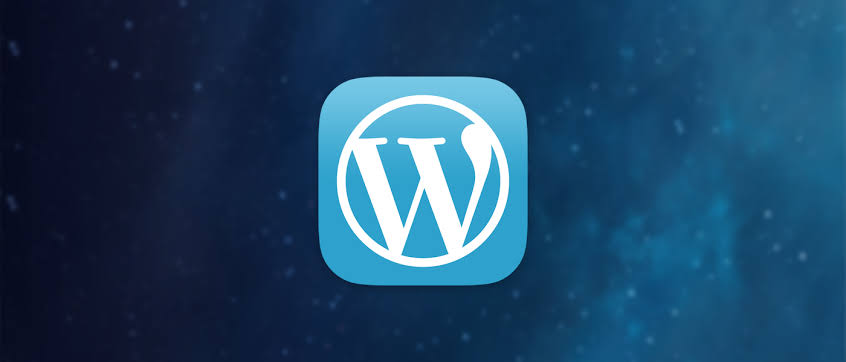
Understand the Importance of Admin Access Control
In WordPress, the admin account has access to every part of the site, including themes, plugins, and sensitive settings. This makes it a prime target for hackers if left unprotected. A compromised admin account can lead to significant damage, including data loss, site defacement, or malware installation. Therefore, limiting admin access to only those who need it is a vital step in protecting your website. By properly managing who has admin access, you reduce the risk of unauthorized changes and potential breaches.
Why Admin Access Needs to Be Restricted
- Admin accounts are a common target for cyber attacks.
- Restricting access minimizes the chances of accidental or malicious damage.
- Only trusted users should have the ability to modify the site.
- Reducing the number of admins helps improve overall security.
- You can assign different levels of access based on roles.
- Limiting access is a good practice for website compliance.
- Restricted access also helps in keeping track of important changes.
Watch Live Sports Now!
Dont miss a single moment of your favorite sports. Tune in to live matches, exclusive coverage, and expert analysis.
Start watching top-tier sports action now!
Watch NowManage User Roles Effectively
WordPress allows you to assign different user roles with varying levels of access. The key to restricting admin access is understanding the role-based permissions system. By assigning users to appropriate roles such as Editor, Author, or Contributor, you can ensure that they only have access to the areas they need to manage. This minimizes the risk of giving unnecessary permissions. Always ensure that the number of users with administrative rights is kept to a minimum for better control.
WordPress User Roles and Their Permissions
- Administrator: Full access to the site’s backend.
- Editor: Can manage and publish posts but not site settings.
- Author: Can publish and manage their own posts.
- Contributor: Can write but not publish posts.
- Subscriber: Can only manage their profile.
- Custom Roles: You can create roles with specific permissions.
- Use plugins to manage roles and capabilities more efficiently.
Use Two-Factor Authentication (2FA)
One of the most effective ways to secure admin access is by implementing two-factor authentication (2FA). This extra layer of security requires users to provide a second form of identification in addition to their password. Even if a hacker manages to obtain a password, they would still need the second factor to gain access. 2FA can significantly reduce the likelihood of unauthorized access, particularly for admin accounts. Implementing this feature is a smart security measure for all WordPress administrators.
Benefits of Two-Factor Authentication
- Adds an extra layer of security for WordPress logins.
- Reduces the risk of brute force attacks.
- Makes unauthorized access more difficult for hackers.
- Requires users to authenticate with both their password and a second method.
- Prevents compromised passwords from granting full site access.
- Works with apps like Google Authenticator or SMS-based codes.
- Can be enabled for both admin and non-admin users.
Limit Login Attempts
Limiting login attempts is another critical step in restricting admin access. By default, WordPress allows unlimited login attempts, which can be exploited in brute-force attacks. By limiting the number of failed login attempts, you can prevent attackers from trying multiple passwords in rapid succession. Plugins like "Limit Login Attempts Reloaded" or "Login LockDown" can be used to implement this feature. It’s a simple yet effective way to prevent unauthorized login attempts on your WordPress site.
How Limiting Login Attempts Protects Your Site
- Reduces the risk of brute-force attacks.
- Limits the number of password guessing attempts.
- Helps to block out hackers using automated scripts.
- Adds an extra layer of protection for admin accounts.
- Can lock out users after a certain number of failed attempts.
- Works well with other security measures like 2FA.
- Protects all user accounts, including admins, from login abuse.
Use Strong Passwords
A strong password is essential for securing admin access. Weak passwords are a common entry point for hackers. It’s important that administrators use long, complex passwords that are difficult to guess. Additionally, avoid using the same password for multiple accounts, especially for your WordPress admin login. Consider using a password manager to generate and store strong, unique passwords for your site’s administrators.
Best Practices for Strong Passwords
- Use a combination of uppercase and lowercase letters, numbers, and symbols.
- Ensure passwords are at least 12 characters long.
- Avoid using easily guessable information like names or dates.
- Use a password manager to store complex passwords.
- Regularly change passwords for added security.
- Enforce strong password requirements for all user roles.
- Enable password strength meters to guide users.
| Method | Effectiveness | Ease of Implementation |
|---|---|---|
| Two-Factor Authentication | Highly effective | Moderate |
| Limit Login Attempts | Moderate | Easy |
| Strong Passwords | Effective | Easy |
Vote
Who is your all-time favorite president?
Monitor Admin Activity with Plugins
To further enhance security, monitoring admin activities is key to ensuring that only authorized changes are made. Plugins like "Activity Log" or "Simple History" allow administrators to track user actions on the website. By monitoring login attempts, page edits, and other admin activities, you can quickly spot any suspicious behavior. These logs can also serve as a reference if any issues arise and help identify potential vulnerabilities. It’s a great way to stay proactive about admin access control.
Key Features of Activity Monitoring Plugins
- Tracks user actions such as login attempts and changes.
- Sends notifications for suspicious activity.
- Allows easy detection of unauthorized admin behavior.
- Helps in creating an audit trail for security.
- Provides logs for troubleshooting potential breaches.
- Can be customized to track specific activities.
- Useful for site administrators in case of disputes.
Regularly Update WordPress and Plugins
Keeping your WordPress core, themes, and plugins up-to-date is critical for securing your site. Outdated software can have known vulnerabilities that are easily exploited by hackers. By ensuring that your site is always running the latest versions of WordPress and its components, you reduce the chances of security breaches. Regular updates ensure that any security patches provided by developers are applied promptly. Additionally, make sure to remove inactive plugins and themes that could pose a security risk.
The Importance of Regular Updates
- Fixes known security vulnerabilities in the software.
- Improves overall site performance and stability.
- Reduces the risk of exploits through outdated components.
- Ensures compatibility with the latest features and plugins.
- Protects against zero-day vulnerabilities.
- Provides new functionality and enhancements.
- Ensures WordPress is running optimally.
“Restricting admin access in WordPress is not only about preventing malicious access, but also about maintaining the integrity and stability of your site.”
In summary, restricting admin access in WordPress is essential for keeping your website secure. By understanding the various methods available, from user roles to two-factor authentication, you can effectively manage who has control over your site. Implementing strong passwords, limiting login attempts, and regularly monitoring admin activity further contribute to a safer WordPress environment. With these measures in place, you can prevent unauthorized changes and protect your website from potential security threats. Don’t wait until it’s too late—take action now to safeguard your site and share these valuable security tips with others!