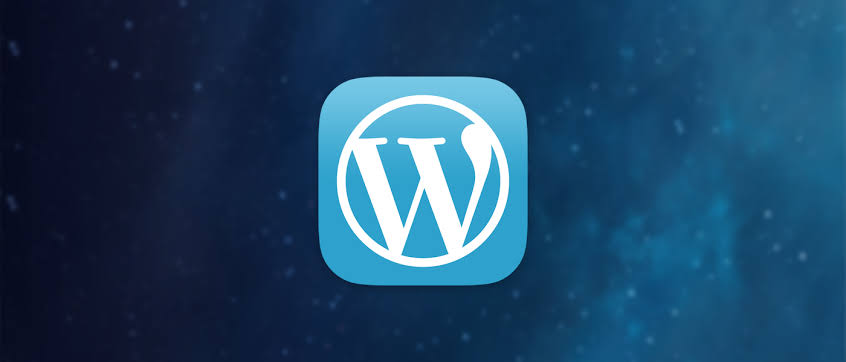A “site health scheduled event” typically refers to a recurring task or process within a website’s maintenance routine that assesses the overall health and performance of the site. This could include checks for security issues, performance bottlenecks, and other factors affecting the site’s functionality. These scheduled events are essential for proactive maintenance and ensuring the smooth operation of the website over time.
In the context of WordPress, the “site health scheduled event” is related to the Site Health feature. WordPress periodically checks the health of your site and alerts you to potential issues or improvements. The site health check includes various tests on your WordPress installation, server configuration, and other factors that may affect your site’s performance.
The scheduled event ensures that these health checks are conducted regularly, providing you with up-to-date information about the status of your WordPress site. It’s a proactive approach to identifying and addressing issues before they become more significant problems. You can find the Site Health feature in the WordPress admin under “Tools” -> “Site Health.”
“the scheduled event is late, action_scheduler_run_queue, failed to run. Scheduling posts or automated updates may not work as intended”
If the site health scheduled event in WordPress fails, it could indicate underlying issues with your website or server configuration. Here are some common reasons and steps to address the problem:
- Plugin or Theme Conflict: Deactivate plugins and switch to a default theme (like Twenty Twenty-One). Check if the site health scheduled event passes. If it does, reactivate plugins and switch back to your theme one by one to identify the conflicting component.
- Server Configuration: Ensure your server meets WordPress requirements (PHP version, memory limit, etc.). Check server error logs for any issues.
- WP-Cron Issues: WordPress uses a pseudo-cron system (WP-Cron) for scheduled events. Ensure that WP-Cron is functioning correctly. You can use external tools or plugins to manage cron jobs.
- File Permissions: Verify that file and directory permissions are set correctly on your server.
- Update WordPress: Ensure you are using the latest version of WordPress, as updates may include fixes for known issues.
- Check Site Health Messages: The Site Health page usually provides more details about the specific issues. Review these messages for insights into what might be causing the failure.
- Debugging: Enable WordPress debugging in your wp-config.php file to get more detailed error messages. This can help pinpoint the issue.