Making Google your default search engine is an excellent way to streamline your browsing experience. Google is the most popular search engine globally, offering quick and accurate search results with a user-friendly interface. Many people are already familiar with Google’s layout and functions, making it the go-to choice for a seamless search experience. If you’re using a different search engine and want to switch to Google, the process is simple and can be done within a few steps. In this guide, we will walk you through how to make Google your default search engine across various devices and browsers.
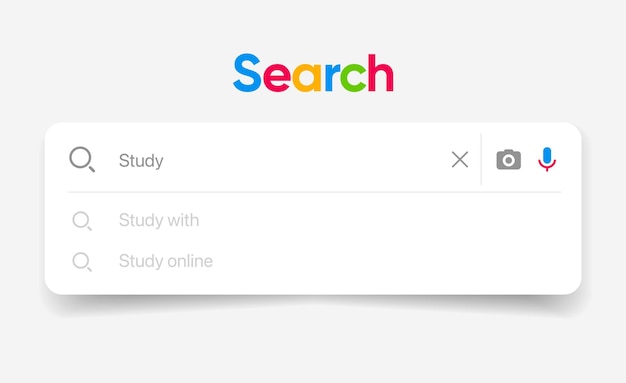
Check Your Current Browser Settings
Before making Google your default search engine, it’s important to understand your current browser settings. Different browsers have different ways of managing search engines. Most browsers allow users to add or remove search engines and set their default options. By accessing your browser’s settings, you can see what search engine is currently set as default. Make sure to adjust your preferences by navigating to the search engine section in the settings menu.
Changing Default Search Engine in Google Chrome
Google Chrome is one of the most popular browsers, and it’s easy to make Google your default search engine. Start by opening Chrome and clicking on the three vertical dots in the top-right corner. From the dropdown menu, select "Settings" and then scroll to the "Search Engine" section. Choose Google from the list of available search engines. If Google is not listed, you can manually add it by entering the search engine’s details in the settings.
Setting Google as Default in Mozilla Firefox
Mozilla Firefox is another widely used browser where setting Google as your default search engine is straightforward. Open Firefox, click on the three horizontal lines in the top-right corner, and select "Options." Under the "Search" tab, you will see a list of available search engines. Select Google and click on "Set as Default." Ensure that Google is your preferred search engine for a more personalized browsing experience.
Make Google Default on Safari
For Apple device users, Safari is the default browser. To make Google your default search engine on Safari, open Safari and go to the "Safari" menu in the top-left corner. Choose "Preferences" from the dropdown menu, then go to the "Search" tab. From here, you can select Google from the list of available search engines. Once set, all your searches will automatically default to Google without needing to manually visit the site.
Change Default Search Engine in Microsoft Edge
Microsoft Edge, the default browser for Windows, also allows you to make Google your default search engine. Open Edge, click on the three dots in the top-right corner, and select "Settings." In the "Privacy, Search, and Services" section, scroll down to the "Services" category. Click on "Address bar and search" and choose Google from the list of available search engines. If Google is not available, you can manually add it as an option by entering the URL.
Vote
Who is your all-time favorite president?
Why Google is the Preferred Search Engine
Google’s dominance as a search engine is backed by its speed, accuracy, and reliability. As of 2023, Google holds over 90% of the global search engine market share. This makes it the most efficient and trusted source for finding information online. Google’s search algorithms prioritize relevant and up-to-date content, delivering high-quality search results. By making Google your default, you align yourself with a tool that has proven its value time and time again.
Benefits of Using Google as Your Default Search Engine
Making Google your default search engine offers several benefits. For one, it saves time as you don’t have to manually visit Google’s website to start a search. Additionally, Google’s search results are fast and precise, providing you with the most relevant information quickly. You also get personalized search results based on your past activity. These features contribute to a more efficient and tailored browsing experience.
How to Change Default Search Engine on Mobile Devices
Changing your default search engine on mobile devices like smartphones or tablets is just as easy as on desktops. On Android devices, go to the "Chrome" app, open "Settings," and then navigate to "Search Engine." Select Google from the list. For iPhone users, go to the "Settings" app, scroll down to "Safari," and select "Search Engine." Both platforms make switching to Google seamless and easy to manage on the go.
Advertisement
Common Issues When Setting Google as Default
Sometimes, users may face issues when trying to set Google as their default search engine. For example, a browser might not list Google as an option or might revert to another search engine after being changed. Clearing the browser cache or resetting the settings to default can often resolve these issues. If the problem persists, you may need to manually add Google as a search engine. Regularly updating your browser ensures that these problems are minimized.
Tips for Optimizing Your Search Experience with Google
Now that you’ve set Google as your default, there are a few tips to optimize your search experience. First, familiarize yourself with advanced Google search operators, which can help narrow down your results. Using shortcuts, like "site:" to search within specific websites, can refine your search queries. You can also enable Google SafeSearch to filter out inappropriate content. Lastly, explore Google’s other services, like Google Images and Google News, which further enhance your search capabilities.
Steps to Set Google as Default Search Engine
- Open your browser and access the settings or preferences menu.
- Navigate to the "Search Engine" section within the settings.
- Select Google from the available options.
- If Google is not listed, manually add it by entering its details.
- Confirm that Google is now the default for all searches.
- Ensure that your settings are saved properly to avoid reversion.
- Check your browser regularly to ensure Google remains the default.
Watch Live Sports Now!
Dont miss a single moment of your favorite sports. Tune in to live matches, exclusive coverage, and expert analysis.
Start watching top-tier sports action now!
Watch NowCommon Problems and Solutions
- Google is not listed in the search engine options.
- The default search engine keeps reverting to another option.
- Browser settings are not saving changes.
- Google search results are not personalized.
- Unable to find the search engine settings menu.
- Issues after updating your browser.
- Conflict between browser extensions and search engine settings.
| Browser | Steps to Set Google Default | Notes |
|---|---|---|
| Google Chrome | Go to Settings > Search Engine > Set Google | Ensure you have the latest version |
| Mozilla Firefox | Go to Options > Search > Set Google | Requires an updated Firefox version |
| Microsoft Edge | Go to Settings > Privacy, Search > Set Google | Enable Google in the “Address bar and search” section |
Making Google your default search engine is a simple step that can greatly enhance your browsing experience. With its fast search results, ease of use, and comprehensive features, Google is the go-to search engine for many. Following these steps will help you enjoy a smoother, more personalized browsing experience.
Switching to Google as your default search engine is a simple yet impactful decision that can enhance your online experience. With this guide, you’re now equipped with the knowledge to make the switch across different browsers and devices. Share this post with friends or colleagues who may not know how to set Google as their default. Taking just a few moments to optimize your search engine settings will save you time and improve your browsing efficiency. Don’t forget to share your thoughts and experiences in the comments below!