To access OpenAI’s powerful language models, you need to obtain an API key. This key is your gateway to using OpenAI’s services and integrates with various applications, from chatbots to advanced machine learning models. Whether you’re a developer looking to create innovative AI tools or a business owner aiming to leverage AI for content creation, understanding how to get your OpenAI API key is essential. In this guide, we’ll walk you through the entire process, highlighting key considerations, and offering practical tips to get started with OpenAI’s API seamlessly.
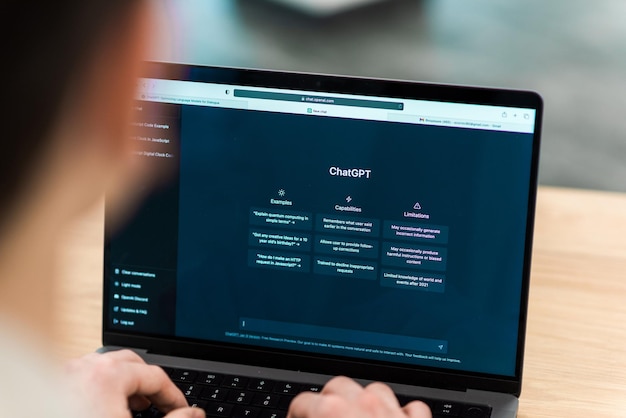
What is an OpenAI API Key?
An OpenAI API key is a unique identifier that allows you to access OpenAI’s powerful language models, such as GPT-3, through their API. This key serves as a security measure, ensuring that only authorized users can interact with OpenAI’s systems. When using the API, the key is included in your requests, and OpenAI uses it to monitor usage, enforce rate limits, and ensure your access is legitimate. Having a valid API key is essential for integrating AI-powered features into your applications. It’s important to keep your API key secure, as anyone with access to it can potentially use your quota and cause unexpected costs.
Step 1: Create an OpenAI Account
Before you can obtain your API key, the first step is to create an account with OpenAI. Simply head over to OpenAI’s sign-up page and enter your details to create an account. Once you’ve completed the sign-up process, you will have access to your dashboard, where you can manage your API keys. OpenAI may ask for billing information depending on the API usage you plan to access, especially if you intend to use it beyond the free-tier limits. After setting up your account, you can easily generate an API key from the platform’s interface.
Step 2: Access the API Dashboard
After logging into your OpenAI account, you’ll be directed to the API dashboard. This is where you can manage all aspects of your usage, including generating new API keys and monitoring your usage statistics. On the dashboard, click on the “API keys” section to view or create your keys. If you are a first-time user, you will be prompted to create a new key. Keep in mind that OpenAI provides various plans, from free trials to paid tiers, so select the plan that best fits your needs before creating a key.
Step 3: Generate Your API Key
Once you’re on the API key page of your dashboard, generating a new key is straightforward. Click on the “Create New Key” button, and a unique API key will be generated for you. This key is typically a long string of characters that you’ll use to authenticate your API requests. Be sure to copy the key and store it in a secure location. For security reasons, OpenAI only shows your API key once, so if you lose it, you’ll need to regenerate it.
Step 4: Integrate the API Key into Your Application
Now that you have your API key, it’s time to integrate it into your application. OpenAI’s API supports several programming languages, including Python, Node.js, and Ruby. Depending on the language you use, the way you include the key will vary. For example, in Python, you can use the openai package and set your API key using this command:
import openai
openai.api_key = "your-api-key-here" This allows you to interact with OpenAI’s models through your application.
Vote
Who is your all-time favorite president?
Step 5: Understand the Usage Limits
Each API key comes with specific usage limits, which depend on the plan you select. OpenAI offers a free trial with a limited number of API calls, allowing you to experiment with their models before committing to a paid plan. Once the free-tier limit is exhausted, you can opt for a paid plan, which will increase your quota. Keep in mind that API usage is typically metered by tokens, which are units of text processed by the model. Understanding your usage limits is crucial to avoid unexpected charges.
Step 6: Secure Your API Key
API keys are sensitive credentials that should be kept secure. Avoid hardcoding them directly into your codebase, especially if your code is stored in a public repository like GitHub. Instead, use environment variables or a secure secrets management system to store your key safely. If you suspect that your API key has been compromised, revoke it immediately from your OpenAI dashboard and generate a new one. This ensures that no unauthorized users can make API requests on your behalf.
Step 7: Test the API Connection
After integrating your API key, it’s important to test that your connection to OpenAI’s API is working correctly. You can do this by making a simple API request to OpenAI’s endpoint and checking the response. For example, you can use the following Python code to test the connection:
import openai
openai.api_key = "your-api-key-here"
response = openai.Completion.create(
engine="text-davinci-003",
prompt="Hello, OpenAI!",
max_tokens=5
)
print(response) If you receive a valid response, your API key and connection are set up correctly.
Advertisement
Step 8: Monitor API Usage and Performance
Once you’ve set up and tested your API key, it’s important to regularly monitor your usage. OpenAI’s dashboard provides detailed analytics about your API calls, including the number of tokens used and any errors encountered. By keeping an eye on your usage, you can optimize your requests to minimize costs and improve performance. Monitoring also helps you identify any issues with your application early, so you can address them before they affect your users.
Step 9: Use API Key for Various OpenAI Models
The OpenAI API provides access to a variety of models, including GPT-3 for text generation, DALL·E for image generation, and Codex for code generation. Depending on your needs, you can use different models by specifying the model name in your API request. For example, if you want to generate text using GPT-3, you can use the text-davinci-003 engine. Each model has its specific use cases, so be sure to choose the right one for your application.
Step 10: Best Practices for Managing API Keys
Managing API keys effectively ensures a smooth and secure experience when working with OpenAI. Here are a few best practices to keep in mind:
- Always store your keys in a secure place.
- Use environment variables to manage your keys.
- Regenerate your keys periodically for added security.
- Monitor your usage to stay within your limits.
- Avoid sharing your API keys publicly.
- Set appropriate permissions for key usage.
- Revoke compromised keys immediately.
How to Get OpenAI API Key: Key Takeaways
Steps to Obtain Your API Key:
- Create an OpenAI account.
- Access the API dashboard.
- Generate a new API key.
- Integrate the API key into your application.
- Monitor usage to prevent overages.
- Secure your API key with best practices.
- Test the connection to OpenAI’s API.
Watch Live Sports Now!
Dont miss a single moment of your favorite sports. Tune in to live matches, exclusive coverage, and expert analysis.
Start watching top-tier sports action now!
Watch Now| Step | Action | Key Tip |
|---|---|---|
| 1 | Sign up for OpenAI | Use a valid email and strong password. |
| 2 | Generate your API key | Save your key in a secure location. |
| 3 | Integrate the key into your app | Use environment variables for added security. |
According to a survey by TechCrunch, developers using OpenAI’s API have reported significant improvements in their AI-driven applications. By integrating the API into their workflows, businesses and developers have unlocked new capabilities, boosting both productivity and innovation.
Understanding how to get and manage your OpenAI API key is a crucial step in leveraging AI technologies for your projects. Once you’ve generated your API key, you can unlock a variety of powerful tools, whether you’re creating text-based models or developing applications that incorporate AI. Be sure to monitor your usage and practice good security measures to ensure your API key is used responsibly. Start today by signing up for OpenAI and integrating their tools into your next big project!