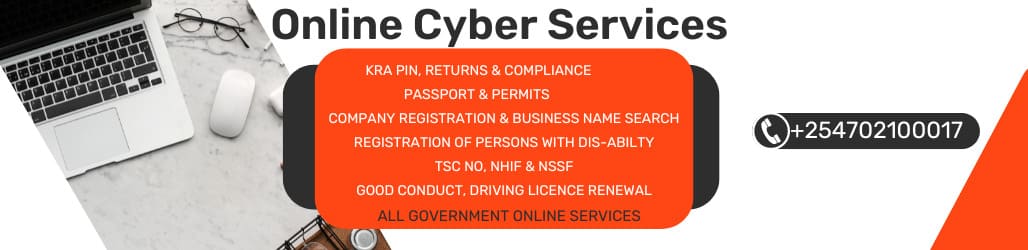A Discord ID is a unique numerical identifier assigned to every user, server, message, and channel on Discord. Understanding how to find and use Discord IDs can be very helpful, especially for server management, using bots, or reporting issues. Here, we will explore what Discord IDs are, why they are useful, and how you can retrieve them.
Understanding Discord IDs
Discord IDs are essentially digital fingerprints. Each ID is unique and helps Discord manage and distinguish between individual users, messages, and other entities within its system. These IDs are composed of numbers, making them easy to process programmatically but hard to remember for humans.
- User ID: This is a unique number assigned to a user's account. It helps in identifying users across Discord.
- Server (Guild) ID: Each Discord server, or guild, has its own unique ID.
- Channel ID: Every channel within a server, whether text or voice, has an individual ID.
- Message ID: Each message sent is also tagged with a unique ID.
Why Discord IDs are Important
Discord IDs are particularly useful in several scenarios:
- Bot Development: Bots use these IDs to interact with different parts of Discord’s interface, such as fetching user data or managing messages and channels.
- Server Management: Administrators and moderators often use IDs to manage permissions, settings, or to identify specific incidents or messages for moderation purposes.
- Integration Purposes: External applications and integrations use IDs to securely interact with Discord data.
- Reporting Issues: When reporting users or specific content to Discord for violations, providing the IDs can help the support team locate and address the issue more effectively.
How to Get Your Discord ID
Getting your Discord ID or any other ID (such as for messages, channels, or servers) requires you to enable “Developer Mode” in your Discord settings. Here’s a step-by-step guide on how to do it:
Enabling Developer Mode
- Open Discord: Start by opening your Discord application or logging into the web version.
- Go to Settings: Click on the gear icon near your username at the bottom left corner to access user settings.
- Advanced Settings: Under the “App Settings” section on the left-hand sidebar, find and click on “Advanced”.
- Toggle Developer Mode: In the Advanced settings page, you’ll see an option for “Developer Mode”. Toggle this to enable it.
Finding IDs
Once Developer Mode is enabled, you can retrieve various IDs by right-clicking on the user, message, server, or channel. You will see an option that says “Copy ID” in the context menu. Here’s how you can find each type of ID:
- User ID: Right-click on any user's profile picture or name and select “Copy ID”.
- Server ID: Right-click on the server name at the top of your channel list and select “Copy ID”.
- Channel ID: Right-click on any channel name under a server and select “Copy ID”.
- Message ID: Hover over a message, click on the three-dot menu on the right side, and choose “Copy ID”.
Using Discord IDs
After obtaining a Discord ID, you can use it in various ways depending on your needs:
- Setting Up Bots: When configuring bots or custom integrations, IDs provide a way to specify exact targets for the bot’s actions.
- Custom Scripts or API Use: Developers using the Discord API can use these IDs to fetch, update, or delete data.
- Troubleshooting and Reporting: Provide specific IDs to Discord Support for faster resolution of your queries.
Tips for Managing IDs
Handling Discord IDs requires a bit of caution and awareness:
- Security: Be cautious about where and with whom you share your Discord IDs. They can sometimes be used to gather more information about you or your server.
- Record-Keeping: Keep a secure record of important IDs, especially if you manage large servers or complex bot setups.
- Privacy Settings: Regularly review your privacy settings to understand what information you are sharing on Discord and with third-party integrations.
Discord IDs are integral to the way Discord operates, providing a means for precise management and control over your interactions within the platform. Whether you’re a regular user, a server admin, or a developer, knowing how to find and use these IDs can enhance your Discord experience and allow for more sophisticated interactions and management tools. Always ensure you handle these IDs with care to maintain privacy and security.