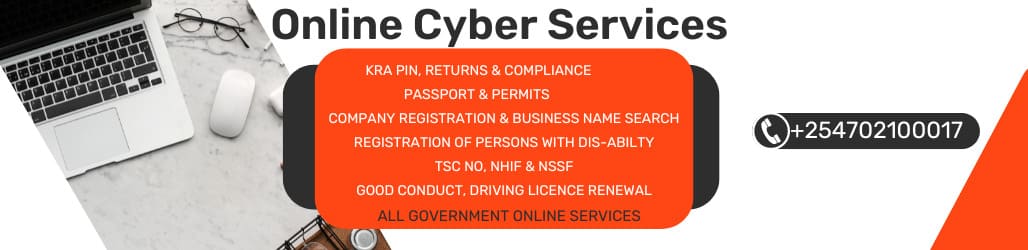Downloading apps on a laptop has become an essential part of our digital lives, offering a way to access a wide range of software and tools that enhance productivity, entertainment, and communication. The process can vary slightly depending on whether you're using a Windows PC, a Mac, or a Linux machine. Below, we'll explore the general steps for each operating system to download apps.
Windows PC
Windows is one of the most widely used operating systems, known for its user-friendly interface and extensive software compatibility. To download apps on a Windows PC, you typically use the Microsoft Store or download software from third-party websites.
-
Microsoft Store:
- The Microsoft Store is a built-in app marketplace for Windows where you can find a variety of apps, ranging from productivity tools to games.
- To access the Microsoft Store, click on the Start menu and type "Microsoft Store" or simply "Store" and press Enter.
- Once in the Store, you can browse through different categories or use the search bar to find a specific app.
- Click on the app you want to download, and then click the "Get" or "Install" button. The app will automatically download and install on your PC.
-
Third-Party Websites:
- There are many websites where you can download software directly, bypassing the Microsoft Store.
- Make sure to download from reputable sources to avoid malware or viruses.
- After downloading the software, locate the downloaded file (usually in the Downloads folder) and double-click it to start the installation process. Follow the on-screen instructions to complete the installation.
Mac
MacOS, the operating system used by Apple's Mac computers, has its own app store called the Mac App Store. It's the primary source for downloading apps on Mac, but you can also download software from the web.
-
Mac App Store:
- To open the Mac App Store, click on the Apple menu in the top-left corner of your screen and select "App Store."
- In the App Store, you can browse through various categories or use the search bar to find specific apps.
- Click on the app you want to download, and then click the "Get" or "Install" button. You might need to enter your Apple ID and password.
- The app will start downloading and appear in your Applications folder once the download is complete.
-
Third-Party Websites:
- If an app is not available on the Mac App Store, you can download it from the developer's website or other trusted sources.
- Download the software from the website, usually as a .dmg or .pkg file.
- Open the downloaded file and drag the app icon to your Applications folder. Some apps may require you to go through an installation wizard.
Linux
Linux offers a more customizable and open-source approach to computing, with various distributions (distros) available, such as Ubuntu, Fedora, and Debian. The method for downloading apps can vary depending on your Linux distro, but package managers are commonly used.
-
Package Managers:
- Package managers like
apt(Advanced Package Tool) for Debian-based distros oryumfor Red Hat-based distros allow you to install software from repositories. - Open the terminal and type the appropriate command to install an app. For example, to install VLC media player on Ubuntu, you would type
sudo apt install vlc. - Follow the on-screen prompts to complete the installation. The package manager will handle dependencies and ensure the software is correctly installed.
- Package managers like
-
Third-Party Websites:
- Some software may not be available in the official repositories, so you might need to download it from the developer's website.
- Download the software package suitable for your Linux distro, often in .deb or .rpm format.
- Install the downloaded package using the package manager or by double-clicking the file and following the on-screen instructions.
General Tips for Downloading Apps
-
Safety First: Always download apps from trusted sources to avoid malware or viruses. Check reviews, ratings, and user feedback before downloading.
-
Read Permissions: When installing an app, pay attention to the permissions it requests. Be cautious if an app asks for unnecessary permissions that seem unrelated to its functionality.
-
Keep Software Updated: Regularly update your apps to ensure you have the latest features, bug fixes, and security patches. Most operating systems and app stores offer automatic updates, but you can also check for updates manually.
-
Storage Space: Keep an eye on your storage space, especially if you're downloading large apps or software packages. Remove unused apps or files to free up space and optimize performance.
Downloading apps on a laptop is a straightforward process that varies slightly depending on the operating system you're using. Whether you prefer the simplicity of the Microsoft Store, the curated selection of the Mac App Store, or the flexibility of Linux package managers, there's a method that suits your needs. By following these general guidelines and tips, you can safely and efficiently download apps to enhance your computing experience.