Adding a WhatsApp chat widget to your website is a smart way to enhance customer engagement and provide instant support. WhatsApp is one of the most widely used messaging platforms, making it a valuable tool for businesses looking to communicate with their customers in real time. Integrating WhatsApp into your website allows visitors to reach out directly without having to switch between apps or channels. This creates a seamless experience, boosting customer satisfaction and improving the likelihood of conversion. In this guide, we will walk you through the steps to add a WhatsApp chat widget to your website, making it easy for customers to get in touch instantly.
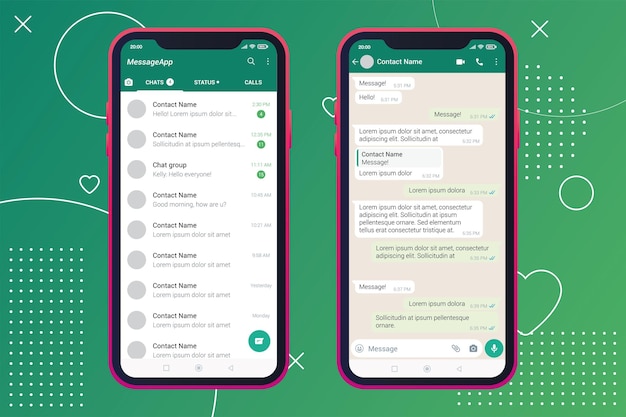
Why Use a WhatsApp Chat Widget on Your Website?
WhatsApp is a globally recognized messaging platform that allows businesses to connect with their customers easily. When you add a WhatsApp chat widget to your website, you offer visitors the chance to engage with your business in a way that feels personal and direct. Unlike traditional contact forms, WhatsApp messaging allows for quick responses, making it ideal for businesses with high customer service demands. According to a study, 53% of customers prefer interacting with businesses through messaging apps like WhatsApp, citing convenience and instant communication as major benefits. The WhatsApp chat widget helps create a more accessible and efficient communication channel.
Choosing the Right WhatsApp Chat Widget Tool
To begin adding a WhatsApp chat widget to your site, you need to select a reliable tool or plugin. Several third-party services allow easy integration of WhatsApp chat widgets, such as Click to Chat, WhatsApp Chat, and WATI. These tools come with features such as customizable buttons, message automation, and even chatbots for enhanced customer interactions. Choose a service that best aligns with your needs, whether it’s a simple button or a more advanced integration with features like CRM connectivity. Ensure that the platform is compatible with your website’s platform, such as WordPress, Shopify, or custom HTML.
Popular WhatsApp Widget Tools
- Click to Chat – Easy integration with customizable buttons.
- WhatsApp Chat – Simple, efficient, and free to use.
- WATI – Ideal for teams managing multiple WhatsApp accounts.
- Elfsight – Provides an easy-to-install widget with advanced customization options.
- Tidio – Combines live chat with WhatsApp integration.
- WP Social Chat – A WordPress plugin that adds WhatsApp chat with ease.
- WhatsApp Chat by NinjaTeam – Offers additional support for multiple languages.
Watch Live Sports Now!
Dont miss a single moment of your favorite sports. Tune in to live matches, exclusive coverage, and expert analysis.
Start watching top-tier sports action now!
Watch NowInstalling WhatsApp Chat Widget Using HTML
To add a WhatsApp chat widget manually, you’ll need to insert a custom HTML code snippet into your website. Here’s a basic example of how you can do this:
<!-- WhatsApp Chat Widget -->
<a href="https://wa.me/yourwhatsappphonenumber?text=Hello%20I%20need%20help!" target="_blank" rel="noopener">
<img src="https://upload.wikimedia.org/wikipedia/commons/6/6b/WhatsApp.svg" alt="Chat with us on WhatsApp" style="position: fixed; bottom: 20px; right: 20px; z-index: 1000; width: 60px; height: 60px;">
</a>Replace yourwhatsappphonenumber with your own WhatsApp business number. This code generates a floating button on the bottom right corner of the page, which, when clicked, opens a chat with your business on WhatsApp. This method requires no additional plugins and is a great option for those with basic HTML knowledge.
Customizing Your WhatsApp Widget
Once the WhatsApp widget is installed, it’s time to customize it to match your website’s branding. Most widget providers offer customization options, such as changing the button’s color, size, and position. Additionally, you can modify the welcome message that appears when a user clicks on the widget. Personalizing the message with something like “Hello, how can we assist you today?” can make the interaction feel more human and welcoming. Customization can also include adding emojis or a business logo to the widget to align with your company’s visual identity.
Customization Tips for WhatsApp Widget
- Choose a color that aligns with your brand’s color scheme.
- Make the button visible but not intrusive by adjusting its size.
- Personalize the message to make the interaction feel more personal.
- Use a friendly tone to encourage engagement.
- Add your business logo to create a cohesive look.
- Change the position of the widget if it overlaps with important content.
- Enable or disable the widget based on user behavior, such as scrolling or time spent on page.
Setting Up Automated Responses
Many WhatsApp chat widget tools offer automated message features, which can be used to reply instantly to users. Setting up a quick greeting message or an automated response can help engage visitors even if no agents are available at that moment. For example, you can set a message like, “We’ll get back to you as soon as possible,” or “Our team is online and ready to assist you.” This ensures that visitors don’t feel neglected and know they are receiving attention. Automated responses can be especially helpful when your team is offline, offering the option for customers to leave their messages.
Vote
Who is your all-time favorite president?
Managing WhatsApp Chats Efficiently
As your website grows, you’ll likely experience a higher volume of chats, so managing them efficiently becomes crucial. WhatsApp allows you to organize chats by labels, assign them to different agents, and even automate certain tasks. Integration with a CRM system can help track customer data and previous interactions, making it easier for agents to provide personalized support. Additionally, platforms like WATI allow you to manage multiple WhatsApp numbers or even create automated workflows for common inquiries. Proper chat management ensures quick responses and higher customer satisfaction.
Best Practices for Managing WhatsApp Chats
- Categorize chats by priority or topic for easy follow-up.
- Use labels to track customer issues and follow up effectively.
- Make use of WhatsApp’s quick reply feature for common questions.
- Integrate WhatsApp with your CRM to store customer details.
- Ensure that agents are trained to respond quickly and professionally.
- Provide clear response times to set expectations.
- Use chatbots for basic inquiries to free up agents for more complex issues.
Integrating WhatsApp with Other Tools
Integrating your WhatsApp chat widget with other tools can significantly improve efficiency. For example, connecting the widget to your email marketing platform can allow you to capture leads directly from chats. You can also integrate it with your website’s analytics to track the performance of the WhatsApp widget, such as how many chats are initiated, average response time, and conversion rates. Moreover, integrating WhatsApp with social media or CRM tools will help you provide more personalized and seamless service to your customers. This integration helps centralize customer data and improve service quality.
| Tool | Benefit | Integration Example |
|---|---|---|
| CRM | Track customer interactions for better follow-ups | Salesforce, HubSpot |
| Email Marketing | Capture leads directly from chats | Mailchimp, SendGrid |
| Analytics | Track chat widget performance and conversions | Google Analytics, Hotjar |
Tracking and Analyzing Chat Widget Performance
Once your WhatsApp chat widget is active, it’s essential to measure its effectiveness. Platforms like Google Analytics can track how many users interact with the widget and how those interactions affect your conversion rates. By analyzing this data, you can make informed decisions on when to improve the chat experience. For example, if users are abandoning the chat quickly, you may need to modify your welcome message or response times. Regular analysis ensures that the widget is continually optimized for better performance.
“Integrating WhatsApp on your website can boost customer satisfaction and lead generation by making communication more accessible and efficient.”
Adding a WhatsApp chat widget to your website is a straightforward yet powerful way to connect with your visitors in real time. With simple integration, customization, and efficient management, this tool can enhance your customer support and increase your website’s conversions. Whether you’re a small business or a large enterprise, the ability to communicate directly with customers via WhatsApp is invaluable. Don’t hesitate to experiment with different features, integrations, and automated responses to improve the overall chat experience. Reflect on how the WhatsApp widget has enhanced your customer service and consider sharing this guide to help others elevate their communication strategies.