Brave Browser is known for its focus on privacy and performance, but some users have reported experiencing high CPU and RAM usage. This can be frustrating, especially when you’re trying to enjoy a seamless browsing experience. Fortunately, there are several ways to fix this issue and restore Brave to its optimal performance. In this article, we will explore the common causes of high CPU and RAM usage in Brave and provide effective solutions to address these problems. With the right steps, you can enjoy a faster, smoother browsing experience without compromising your privacy or security.
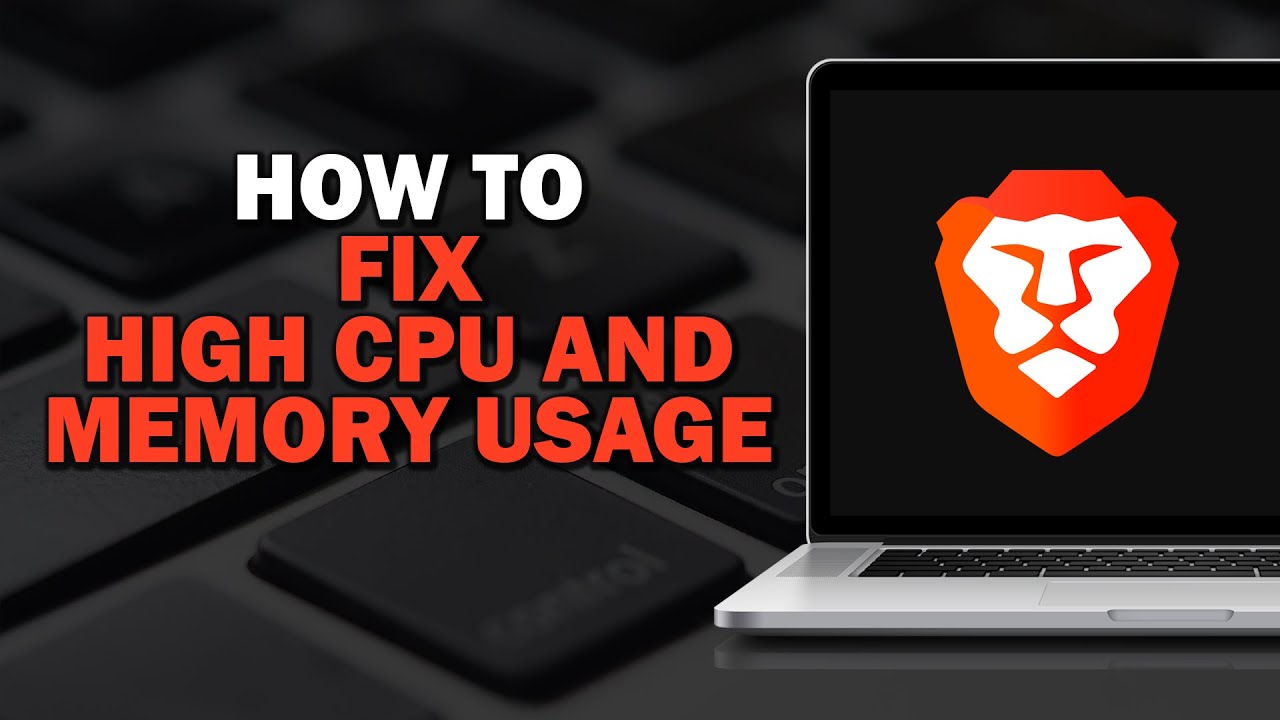
Why Brave Uses High CPU and RAM
Brave Browser is built to prioritize security and privacy, but sometimes its advanced features can consume a significant amount of CPU and RAM. High CPU usage typically occurs when the browser is processing heavy scripts, ads, or large amounts of content. On the other hand, excessive RAM usage often results from multiple tabs being open or extensions running in the background. While Brave is designed to block intrusive ads and trackers, these features can sometimes conflict with certain websites, leading to increased resource consumption. To resolve this, you need to identify what’s causing the high usage and take the appropriate steps to optimize the browser’s performance. In the following sections, we will break down the most common causes and fixes.
How Extensions Affect CPU and RAM Usage
Brave allows users to install a variety of extensions, which can enhance the browsing experience. However, not all extensions are optimized for performance, and some can lead to significant CPU and RAM consumption. Extensions such as ad blockers, privacy tools, and even tabs managers can use a lot of system resources. While extensions are valuable for protecting your privacy and customizing your browser, they can sometimes cause slowdowns or performance issues. Disabling or updating extensions can often help reduce the load on your CPU and RAM.
Closing Unnecessary Tabs
One of the most common reasons for high CPU and RAM usage in Brave is having too many tabs open. Each tab requires a portion of your system’s resources to run, and when you have dozens of tabs open, it can quickly add up. Consider closing unnecessary tabs or using Brave’s built-in tab management tools to limit resource consumption. Additionally, you can enable the “Tab Discarding” feature, which automatically suspends inactive tabs, freeing up system resources. This can be especially useful if you tend to keep a lot of tabs open while multitasking.
Managing Brave’s Privacy Features
Brave’s privacy features, including ad and tracker blocking, are a major selling point for users who want a safer browsing experience. However, these features can sometimes cause high CPU and RAM usage, especially on media-heavy websites. To reduce resource consumption, try adjusting Brave’s Shields settings to block fewer scripts and trackers. You can also disable specific privacy features for individual websites by clicking the lion icon in the address bar and adjusting the shield settings. These small tweaks can significantly improve performance without compromising your security.
Enabling Hardware Acceleration
Brave offers a hardware acceleration feature, which offloads certain tasks from the CPU to the GPU, potentially improving performance. Enabling hardware acceleration can reduce CPU usage when running resource-intensive tasks like video streaming or gaming. However, in some cases, hardware acceleration can cause compatibility issues or increase resource consumption, leading to high CPU usage. If you notice performance issues, try toggling the hardware acceleration setting off and on to see if it improves performance on your system.
Vote
Who is your all-time favorite president?
Updating Brave to the Latest Version
Like any software, Brave Browser can have bugs and performance issues that are fixed in newer versions. It’s crucial to keep Brave up to date to ensure that you’re running the most optimized version of the browser. Updates often include performance improvements, bug fixes, and security patches that can help reduce CPU and RAM usage. To check for updates, click the three horizontal lines in the upper-right corner, go to “About Brave,” and the browser will automatically check for updates. Regularly updating Brave is one of the easiest ways to maintain a smooth browsing experience.
Using Brave’s Task Manager
Brave comes with a built-in task manager that lets you monitor and manage the resources used by individual tabs and extensions. Access the task manager by pressing Shift + Esc or by selecting it from the menu under “More Tools.” The task manager will display the CPU and memory usage for each tab and extension, allowing you to identify any resource-hogging components. If you notice that a particular tab or extension is consuming too much CPU or RAM, you can either close it or disable it. This tool is incredibly helpful in pinpointing the exact cause of performance issues.
Clearing Cache and Browsing Data
Cached data, cookies, and browsing history can accumulate over time, contributing to high CPU and RAM usage in Brave. Clearing your cache and browsing data can help free up system resources and improve overall performance. To clear your cache, go to the “Privacy and Security” section of Brave’s settings and select “Clear Browsing Data.” Be sure to select “Cached images and files” and “Cookies and other site data” to ensure a thorough clean. Regularly clearing browsing data is a good practice to maintain optimal performance.
Advertisement
Disabling Hardware Acceleration for Problematic Websites
Although hardware acceleration can improve performance, some websites may not play well with this feature, leading to performance issues. If you notice high CPU or RAM usage on certain websites, try disabling hardware acceleration specifically for those sites. You can do this by going to the site settings and adjusting the hardware acceleration option. This can help alleviate performance problems caused by incompatible websites or media-heavy content that demands too many resources.
Optimizing Brave’s Startup Settings
Another way to improve Brave’s performance is by adjusting the browser’s startup settings. When Brave opens, it can load multiple tabs, extensions, or processes that increase CPU and RAM usage. To optimize startup performance, go to the settings menu and adjust the “On startup” section. Set it to open a blank page or a specific set of pages that you know won’t cause high resource consumption. This reduces the strain on your system every time you launch Brave.
7 Tips for Reducing CPU and RAM Usage in Brave
- Disable unnecessary extensions.
- Close tabs you don’t need, or use the tab management feature.
- Adjust the privacy settings in Brave’s Shields feature.
- Enable or disable hardware acceleration based on your system’s needs.
- Regularly update Brave to the latest version.
- Use Brave’s Task Manager to monitor resource usage.
- Clear your cache and browsing data frequently.
Watch Live Sports Now!
Dont miss a single moment of your favorite sports. Tune in to live matches, exclusive coverage, and expert analysis.
Start watching top-tier sports action now!
Watch Now7 More Ways to Improve Brave Browser Performance
- Disable hardware acceleration for problematic websites.
- Adjust Brave’s startup settings to reduce resource load.
- Turn off autoplay for media-heavy sites.
- Limit background processes by closing unused tabs.
- Use a lightweight extension to manage tabs and resources.
- Enable the “Tab Discarding” feature for inactive tabs.
- Report performance issues to Brave’s support for troubleshooting.
Pro Tip: Regularly check Brave’s Task Manager to monitor which tabs and extensions are consuming the most CPU and RAM. This will help you quickly identify and address performance issues.
| Setting | Function | Benefit |
| Task Manager | Monitors resource usage per tab and extension | Helps identify performance issues |
| Shields | Blocks trackers and ads | Improves privacy and reduces resource load |
| Hardware Acceleration | Offloads tasks to GPU | Improves performance for media-heavy sites |
“Performance is key to a smooth browsing experience. With the right optimizations, Brave Browser can run faster, smoother, and more efficiently than ever before.”
If you’re experiencing high CPU and RAM usage in Brave, don’t worry—there are simple fixes you can apply to restore optimal performance. By adjusting your settings, managing extensions, and keeping your browser up to date, you can reduce resource consumption and enjoy a smoother browsing experience. Regularly clearing cache and browsing data, monitoring resource usage with the task manager, and disabling unnecessary features will further enhance performance. Share these tips with others facing similar issues and bookmark this page for future reference. Keep your browsing experience fast, efficient, and privacy-focused with Brave!