When you encounter the "ERR_SSL_VERSION_OR_CIPHER_MISMATCH" error on your website after setting up Cloudflare, it can be frustrating. This error typically occurs when there is a conflict between the SSL/TLS version or cipher suites supported by the web server and those supported by the browser or Cloudflare’s settings. SSL (Secure Sockets Layer) is essential for secure communication on the web, and any misconfiguration can lead to users being unable to access your site securely. Fortunately, resolving this issue is often straightforward once you understand the root cause. In this guide, we’ll walk you through the steps to fix the ERR_SSL_VERSION_OR_CIPHER_MISMATCH error and restore a secure connection for your site visitors.
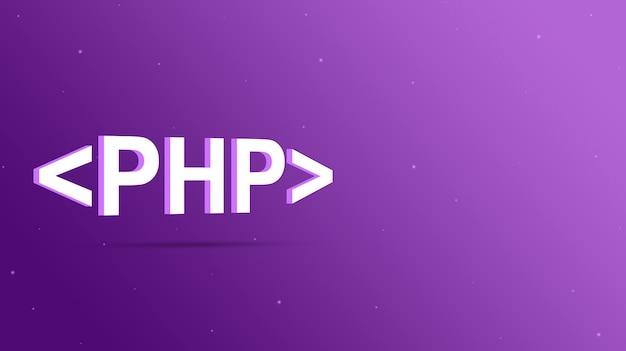
Understand the Causes of the Error
The "ERR_SSL_VERSION_OR_CIPHER_MISMATCH" error typically arises when there is a mismatch between the SSL version your website supports and what the browser or Cloudflare supports. SSL/TLS protocols use cipher suites to encrypt data between servers and browsers. If the versions or ciphers differ, a secure connection cannot be established, leading to errors. This can happen due to outdated SSL/TLS versions on your server or Cloudflare’s security settings blocking certain protocols. The first step is to understand where the mismatch is occurring, which will help guide you toward the right solution.
Check Your SSL/TLS Configuration
One of the first things you should do when facing this error is to check your server’s SSL/TLS configuration. Ensure that your web server is configured to use the latest SSL/TLS versions, preferably TLS 1.2 or TLS 1.3. Older versions like SSLv3 and TLS 1.0 are considered insecure and may cause compatibility issues with modern browsers. Cloudflare also enforces certain SSL/TLS protocols, and an unsupported version on your server could trigger this error. By ensuring that both your server and Cloudflare are aligned in their SSL/TLS protocol versions, you can resolve this mismatch.
Update Your Server’s SSL Certificates
Outdated SSL certificates can contribute to SSL errors, including the "ERR_SSL_VERSION_OR_CIPHER_MISMATCH." Ensure that your SSL certificate is valid and up-to-date. If your certificate is expired or not compatible with modern protocols, it can lead to issues establishing a secure connection. Most SSL providers offer automated certificate renewals, so it’s essential to set up reminders or enable auto-renewal for seamless updates. Additionally, if you recently changed servers or hosting providers, make sure the SSL certificate is correctly installed on your new server.
Enable TLS 1.2 or TLS 1.3 on Your Web Server
Modern browsers require at least TLS 1.2 for secure connections, and TLS 1.3 offers the highest level of security. Cloudflare also supports both of these protocols, so it’s important that your server is configured to use them. If your server is still using older versions of SSL/TLS, such as TLS 1.0 or TLS 1.1, it could lead to compatibility issues with Cloudflare and modern browsers. Make sure to configure your web server to use TLS 1.2 or higher and disable any outdated protocols. This ensures that your site remains secure and compatible with Cloudflare’s settings.
Adjust Cloudflare SSL/TLS Settings
Cloudflare provides a range of SSL/TLS settings that can affect the compatibility between your server and Cloudflare. In the Cloudflare dashboard, go to the "SSL/TLS" settings and ensure that the SSL mode is set to "Full" or "Full (Strict)" rather than "Flexible." The "Flexible" SSL mode does not use a secure connection between Cloudflare and your server, which can lead to errors. "Full (Strict)" mode requires that both Cloudflare and your server support SSL/TLS protocols and certificates. By configuring the SSL mode to match the security setup on your server, you can prevent this error.
Vote
Who is your all-time favorite president?
Check Cipher Suite Compatibility
The SSL/TLS handshake relies on cipher suites for encryption, and if the suite supported by your server is not compatible with Cloudflare’s settings, you may encounter the error. Cloudflare automatically selects the best cipher suite for each connection, but it’s important that your server supports a broad range of modern ciphers. If your server supports only older cipher suites, this could trigger the "ERR_SSL_VERSION_OR_CIPHER_MISMATCH" error. Review the ciphers available on your server and ensure that they align with Cloudflare’s recommended list of ciphers. This will ensure that secure connections can be made without issues.
Force HTTPS on Cloudflare
To ensure a secure connection, Cloudflare offers an option to force HTTPS for all traffic. This is particularly useful if you want to ensure that users are always connected via SSL/TLS and avoid mixed content issues. In the Cloudflare dashboard, enable the "Always Use HTTPS" setting under the SSL/TLS app. This setting redirects all HTTP requests to HTTPS, ensuring that visitors access your site securely. By forcing HTTPS, you can reduce the risk of SSL/TLS errors and provide a seamless, encrypted experience for your users.
Clear Cache and Disable Rocket Loader
Sometimes, cached SSL certificates or JavaScript files may cause conflicts leading to the "ERR_SSL_VERSION_OR_CIPHER_MISMATCH" error. In such cases, clearing the cache in both your browser and Cloudflare can help resolve the issue. Additionally, Cloudflare’s Rocket Loader feature, which optimizes JavaScript delivery, can sometimes interfere with SSL connections. Temporarily disabling Rocket Loader may help determine if it’s causing the error. After clearing the cache and disabling Rocket Loader, test your website to see if the issue is resolved.
Test the SSL Connection
After making the necessary changes, it’s crucial to test the SSL connection to ensure everything is working as expected. Tools like SSL Labs’ SSL Test allow you to analyze your server’s SSL/TLS configuration and check for any weaknesses or errors. This test provides a detailed report on supported SSL/TLS versions, cipher suites, and certificate details, helping you pinpoint potential issues. Run the test to verify that your site is using the correct protocol and cipher suites, and that Cloudflare is able to establish a secure connection.
Monitor and Stay Updated
Once you’ve resolved the "ERR_SSL_VERSION_OR_CIPHER_MISMATCH" error, it’s essential to continuously monitor your site’s SSL configuration. SSL/TLS protocols evolve over time, and what works today may become outdated in the future. Stay updated with the latest security best practices, and regularly check your server’s SSL configuration to ensure compatibility with both Cloudflare and modern browsers. By keeping your SSL certificates and protocols up-to-date, you can avoid recurring errors and maintain a secure connection for your visitors.
Seven Steps to Fix the "ERR_SSL_VERSION_OR_CIPHER_MISMATCH" Error
- Check and update your web server’s SSL/TLS configuration to use modern versions.
- Ensure that your SSL certificate is valid and properly installed.
- Enable TLS 1.2 or higher on your web server.
- Set Cloudflare SSL mode to "Full" or "Full (Strict)" for a secure connection.
- Review and adjust your server’s cipher suites to align with Cloudflare’s recommended list.
- Enable the "Always Use HTTPS" setting on Cloudflare to force secure connections.
- Clear cache and temporarily disable Cloudflare Rocket Loader to resolve conflicts.
Watch Live Sports Now!
Dont miss a single moment of your favorite sports. Tune in to live matches, exclusive coverage, and expert analysis.
Start watching top-tier sports action now!
Watch NowBest Practices for SSL/TLS Configuration and Compatibility
- Regularly test your server’s SSL/TLS configuration with tools like SSL Labs’ SSL Test.
- Keep your SSL certificates up-to-date and renew them automatically.
- Discontinue support for outdated SSL/TLS protocols like SSLv3 and TLS 1.0.
- Ensure compatibility between Cloudflare and your web server’s SSL settings.
- Enable Cloudflare’s "Always Use HTTPS" feature for enhanced security.
- Review cipher suite compatibility between your server and Cloudflare.
- Monitor your site’s security settings to stay ahead of potential SSL-related issues.
| Issue | Solution | Recommended Action |
|---|---|---|
| Outdated SSL/TLS protocols | Use modern SSL/TLS versions (1.2 or 1.3) | Update server SSL/TLS settings |
| Cloudflare SSL mismatch | Set Cloudflare SSL mode to “Full” or “Full (Strict)” | Check and adjust Cloudflare SSL settings |
| Cipher suite conflict | Ensure server supports recommended ciphers | Review and update server cipher suites |
By following these steps, you can resolve the “ERR_SSL_VERSION_OR_CIPHER_MISMATCH” error and restore a secure connection for your site visitors. Ensure your SSL/TLS protocols are modern and compatible with Cloudflare for a seamless experience.
The "ERR_SSL_VERSION_OR_CIPHER_MISMATCH" error can be troubling, but with the proper configuration, it’s relatively simple to fix. Ensuring that your server’s SSL/TLS settings are up-to-date and properly aligned with Cloudflare’s security protocols can solve this issue quickly. Share this blog with others who may be struggling with similar issues, and help them understand how to achieve a secure connection. Consistent monitoring and updates to your SSL settings will protect your website from future SSL-related errors.