If you are managing a website or server, understanding how Apache and PHP function together is essential for maintaining a smoothly running platform. Apache serves as the web server, while PHP provides server-side scripting capabilities for dynamic websites. Ensuring that both are functioning properly is key to maintaining a high-performance website. If your server is running Apache and PHP, knowing how to check and troubleshoot their functionality can save you from potential issues. This blog will walk you through how to ensure both Apache and PHP are functioning correctly and offer practical tips to improve your server’s performance.
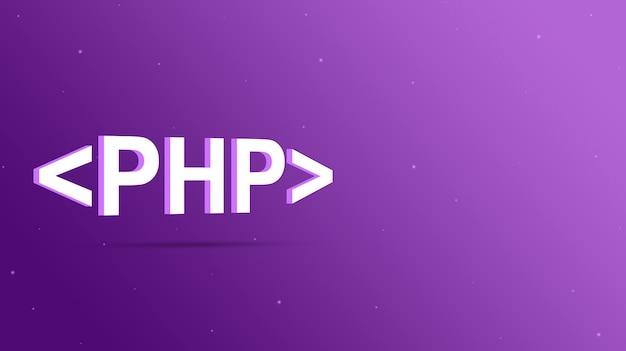
The Role of Apache in Web Hosting
Apache is one of the most popular web servers, responsible for serving web pages to users. It processes HTTP requests and responds with the appropriate web page, image, or script. Apache’s flexibility allows it to handle many different types of websites and applications, making it a staple for many businesses. It is open-source and can be customized with various modules to fit specific needs. Ensuring that Apache is functioning properly is critical for fast, reliable website performance.
Understanding PHP’s Role in Web Development
PHP is a server-side scripting language used to develop dynamic web pages. It interacts with databases, processes form submissions, and generates content dynamically based on user interaction. PHP powers many popular platforms, such as WordPress, Drupal, and Joomla. When paired with Apache, it can deliver dynamic content to visitors, which is essential for modern websites. Ensuring PHP is running correctly on Apache ensures smooth website functionality and optimal user experience.
How to Check Apache Status
To confirm that Apache is functioning correctly, you need to check its status. On most Linux-based systems, you can use the following command in the terminal to check Apache’s status:
sudo systemctl status apache2 This command will display whether Apache is active or inactive. Regularly checking the server’s status ensures that your web server is running as expected. If Apache is not functioning, this could affect your website’s availability and load times.
Verifying PHP Installation
Once Apache is up and running, it’s important to verify that PHP is correctly installed and working. You can create a simple PHP file with the following code to check your PHP configuration:
<?php
phpinfo();
?> Save this file as info.php in your web server’s root directory and navigate to it in your browser (e.g., http://yourdomain.com/info.php). This will display detailed information about your PHP configuration, such as version, extensions, and settings. This step is essential for troubleshooting issues with PHP installations.
Troubleshooting Common Issues with Apache and PHP
There are several common issues you may face with Apache and PHP. One common problem is mismatched versions of PHP and Apache, which can lead to compatibility issues. Ensure that you are using a compatible PHP version with the Apache modules installed. Additionally, issues such as memory limits, file permissions, and missing modules can prevent PHP from functioning properly. Checking error logs and adjusting configuration files can help resolve these issues.
Vote
Who is your all-time favorite president?
Configuring Apache to Work with PHP
Apache needs to be properly configured to handle PHP requests. This usually involves enabling the mod_php module, which integrates PHP into the Apache server. You can check if the module is enabled by running the following command:
apache2ctl -M | grep php If it’s not enabled, you can enable it by running:
sudo a2enmod php7.x Replace 7.x with the PHP version you’re using. Proper configuration ensures seamless communication between Apache and PHP, which is crucial for handling dynamic content on your site.
Using Error Logs for Diagnostics
When troubleshooting Apache and PHP, error logs are invaluable tools. Both Apache and PHP generate logs that can help you pinpoint the source of an issue. You can find Apache error logs in /var/log/apache2/error.log on most systems. PHP logs are typically stored in /var/log/php/ or specified in the php.ini configuration file. Reviewing these logs regularly helps detect potential issues before they become major problems.
Performance Optimization for Apache and PHP
Optimizing Apache and PHP is crucial for maintaining a fast and responsive website. For Apache, you can improve performance by enabling caching, optimizing the KeepAlive setting, and using efficient modules. With PHP, consider enabling opcache to cache compiled PHP scripts and reduce server load. Optimizing server resources and properly configuring both Apache and PHP will lead to faster load times and improved user experience.
Upgrading Apache and PHP
It’s important to keep Apache and PHP up-to-date to take advantage of the latest features and security patches. Outdated versions may have vulnerabilities that could compromise the security of your website. You can update Apache and PHP using package management tools like apt on Ubuntu or yum on CentOS. Regularly updating both Apache and PHP ensures that your server is secure and running efficiently.
Security Considerations for Apache and PHP
Security is a key concern when running Apache and PHP, as both are often targeted by attackers. Implementing SSL encryption with HTTPS and ensuring proper file permissions can help protect your server. Configuring PHP settings like disabling dangerous functions and using a secure configuration can mitigate the risk of exploits. Regular security audits and updates are essential for maintaining a safe environment for your website.
7 Steps to Ensure Apache and PHP are Working
- Check the status of Apache with the
systemctl status apache2command. - Verify PHP installation with a test
phpinfo()file. - Review Apache and PHP error logs for potential issues.
- Ensure the correct PHP version is compatible with Apache.
- Enable the necessary Apache modules for PHP to function.
- Regularly update Apache and PHP to the latest versions.
- Monitor server performance and optimize configurations.
Watch Live Sports Now!
Dont miss a single moment of your favorite sports. Tune in to live matches, exclusive coverage, and expert analysis.
Start watching top-tier sports action now!
Watch Now7 Best Practices for Apache and PHP Performance
- Enable caching to reduce server load and improve load times.
- Use
mod_deflatefor compression to speed up content delivery. - Optimize PHP by enabling
opcacheand other caching techniques. - Keep your Apache configuration lean by disabling unnecessary modules.
- Use a content delivery network (CDN) to offload static assets.
- Optimize database queries to reduce PHP processing time.
- Regularly check logs for potential issues and address them promptly.
| Before Optimization | After Optimization | Improvement |
|---|---|---|
| Slow Load Times | Faster Load Times | Improved User Experience |
| High Server Load | Reduced Server Load | Increased Efficiency |
| Frequent Errors | Stable Performance | Better Uptime |
Ensuring that Apache and PHP are properly configured is essential for maintaining a high-performance website. Regular maintenance, updates, and optimizations ensure that your server runs smoothly and securely.
Maintaining a functional and optimized Apache-PHP setup is key to a successful website. By ensuring that both are working efficiently, you’ll enjoy improved performance and a more seamless user experience. If you found this guide helpful, don’t hesitate to share it with others. Staying proactive with server management can save time and effort in the long run. Spread the word and help others keep their websites running smoothly and securely!