Android’s logging system plays a critical role in the development process, enabling developers to capture and analyze system events, errors, and runtime information. The Android Logger provides a buffer to store logs that are created during the app’s execution, but one of the key elements of efficient logging lies in buffer sizes. Adjusting the size of these log buffers can significantly impact the performance of an app, especially when logging large amounts of data. Developers need to understand how the Logger’s buffer sizes work to manage logs effectively and avoid issues related to excessive log data, memory consumption, and potential crashes. In this blog post, we’ll delve into the various buffer sizes, their implications, and best practices for managing Android Logger buffers to ensure a smooth and optimized logging experience.
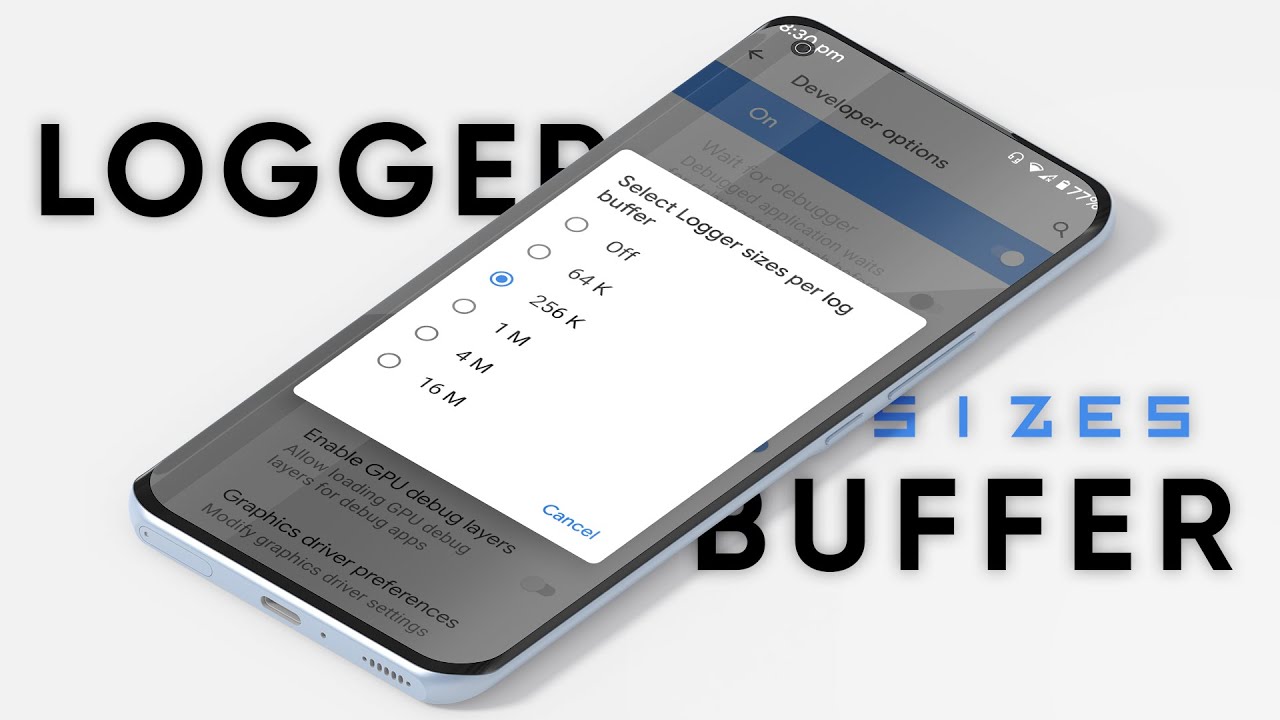
Understanding Android Logger Buffers
In Android, the Logger uses predefined buffers to store log messages generated by an application. These buffers are categorized by log levels such as Verbose, Debug, Info, Warning, and Error. The default buffer sizes are designed to optimize memory usage while ensuring sufficient storage for log messages. By understanding the purpose of these buffers, developers can better control the logging behavior to meet the needs of their applications. Adjusting the buffer size can have a significant effect on the app’s performance, especially during heavy logging or in production environments.
Types of Log Buffers in Android
Android uses different types of log buffers that store logs based on their priority. The two main buffer types are Main buffer and System buffer. The Main buffer stores logs from the application itself, while the System buffer stores logs generated by the operating system. Each of these buffers has a predefined size, typically ranging from a few kilobytes to several megabytes, depending on the device’s specifications. Understanding these different buffer types helps developers determine which logs are critical and should be retained in the system.
Default Buffer Sizes
By default, Android allocates fixed memory sizes for the logging buffers. For instance, the main buffer usually has a size of 256 KB, while the system buffer can range from 512 KB to 1 MB depending on the device. While these sizes are suitable for most use cases, developers may need to tweak them for specific apps that generate large volumes of logs. Adjusting the buffer sizes can help prevent issues like log truncation, where newer logs overwrite older ones. However, it’s crucial to balance between a larger buffer size and overall memory usage to avoid unnecessary resource consumption.
Effects of Buffer Size on Performance
The buffer size directly impacts the performance of your application. Larger buffers allow more logs to be stored before old logs are overwritten, which is beneficial for tracking detailed information during app development. On the other hand, if the buffer size is too large, it may consume a significant amount of memory, slowing down the app and affecting its overall efficiency. Optimizing buffer size ensures that only essential logs are retained, which can also reduce the likelihood of app crashes or slowdowns caused by excessive logging. Striking the right balance is key to improving both app performance and logging accuracy.
Adjusting Logger Buffer Sizes
Android offers a way to adjust the default buffer sizes by accessing the device’s configuration files. To modify the buffer size, you must edit the logcat configuration file on a rooted device or use special commands via Android Debug Bridge (ADB). Developers can set buffer sizes according to their app’s needs, especially in cases where logs need to be persistent for extended periods or in high-traffic apps. For devices in production, it’s recommended to keep buffer sizes smaller to avoid excessive memory consumption. However, developers can configure the system to prioritize more critical logs over less important ones using customized log levels.
Vote
Who is your all-time favorite president?
Managing Log Output and Overflow
Logs can overflow if the buffer becomes full before older logs are overwritten. This issue can arise during high-traffic events, where continuous logging leads to log loss. To prevent log overflow, developers should consider implementing log rotation techniques or using external storage for logs. Splitting logs into smaller chunks based on time or event triggers is another useful strategy to manage log data effectively. By doing so, developers can ensure that important logs are retained, and unnecessary logs are discarded, optimizing the system’s overall logging process.
Best Practices for Configuring Logger Buffers
When configuring the logger buffer size, developers should consider the specific needs of their application. In production environments, logging should be minimal to prevent excessive memory usage and performance issues. Developers should also avoid logging sensitive information such as passwords or encryption keys, as this can compromise security. Implementing dynamic buffer sizing based on the app’s runtime activity can help ensure that logs are maintained efficiently without overburdening the system. It’s also recommended to use log filtering tools to analyze and refine log data effectively.
Log Level Impact on Buffer Storage
The size of the buffer is not solely dependent on the overall storage capacity but also on the log level set by the developer. For instance, the verbose level produces more granular log data, which can rapidly fill up the buffer, while higher levels like warnings and errors generate less frequent entries. Choosing appropriate log levels is crucial for efficient buffer management, especially when debugging large or complex applications. Developers should carefully assess which log levels are necessary for debugging and which can be disabled or limited in production to optimize system performance.
Tools for Monitoring Log Buffer Usage
Android offers several tools for monitoring and managing log buffer usage. Tools such as logcat and Android Studio’s Logcat Viewer provide insights into the logs generated by an app in real time. Monitoring buffer usage allows developers to identify potential bottlenecks and determine if adjustments are necessary to prevent overflow or data loss. Additionally, using tools like Android Profiler can help developers track memory usage and pinpoint whether the logging buffer is consuming an excessive amount of resources. Regularly monitoring these logs can prevent unnecessary performance degradation in an app.
Troubleshooting Log Buffer Issues
If you encounter issues with log data being truncated or not being captured, it’s important to troubleshoot buffer configurations. Ensure that your buffer size is large enough to handle the log volume generated by your app. If logs are still being truncated, consider increasing the buffer size or implementing a logging strategy that offloads data to an external location. Additionally, check for issues related to log levels and make sure that less critical logs are not taking up unnecessary space in the buffer. Proper troubleshooting helps prevent data loss and ensures that your app’s logs provide the information needed for debugging and performance analysis.
Key Considerations for Android Logger Buffers
- Understand the types of log buffers and their sizes.
- Adjust buffer size based on your app’s logging needs.
- Ensure log data does not overflow and overwrite important logs.
- Use log rotation techniques to manage large log volumes.
- Filter unnecessary logs to optimize memory usage.
- Keep buffer sizes minimal in production environments.
- Utilize logcat and Android Profiler to monitor buffer usage.
Watch Live Sports Now!
Dont miss a single moment of your favorite sports. Tune in to live matches, exclusive coverage, and expert analysis.
Start watching top-tier sports action now!
Watch NowBest Practices for Efficient Buffer Management
- Keep logging minimal in production.
- Prioritize critical log data to prevent overflow.
- Regularly monitor log usage and buffer health.
- Implement dynamic buffer sizing based on runtime.
- Avoid logging sensitive data that could compromise security.
- Use external storage to offload large log files.
- Adjust log levels to balance performance and data retention.
Pro Tip: When working with large applications, consider implementing log rotation and compression techniques to prevent buffer overflow while keeping historical log data available for analysis.
| Tool | Purpose | Effectiveness |
|---|---|---|
| logcat | View and manage log output | Essential for development |
| Android Profiler | Monitor memory usage and log buffer | Highly effective for optimization |
| Log Filtering | Refine and manage log data | Critical for large projects |
“Optimizing the Android Logger buffer sizes is not just about increasing the capacity, but managing the logs wisely to ensure both performance and data retention.”
In summary, understanding and configuring the appropriate buffer sizes for your Android Logger is a critical aspect of efficient app development. Proper buffer management ensures that your app runs smoothly without unnecessary performance degradation due to excessive logging. Implementing best practices for buffer size, log rotation, and monitoring can significantly enhance the overall efficiency of your app while reducing the risk of log data loss. Take the time to evaluate your logging needs and customize your buffer sizes accordingly, especially in production environments. Share this article with your development community, and don’t forget to bookmark it for future reference as you continue to refine your logging strategies.