Google reCAPTCHA V3 is a version of Google’s CAPTCHA technology that focuses on user behavior analysis rather than traditional challenges like identifying distorted text or selecting images. It assesses the interactions on a website to determine if a user is likely a human or a bot. V3 provides a score to the website owner, allowing them to set thresholds for what actions to take based on the perceived level of risk. It helps in preventing automated attacks while minimizing disruption for legitimate users.
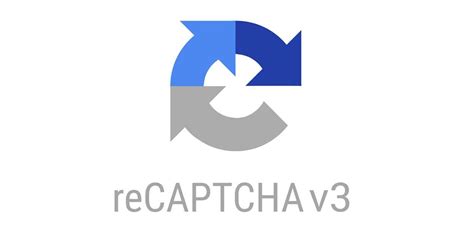
Unlike previous versions that required users to solve puzzles, reCAPTCHA V3 operates in the background without explicit user interactions. It assigns a risk score to each user, and website owners can decide how to handle users based on this score. The aim is to streamline the user experience by minimizing disruptions for genuine users while effectively identifying and blocking automated bot activities.
To add Google reCAPTCHA V3 to your website, follow these general steps:
Get API Keys: Go to the reCAPTCHA website and log in with your Google account. Create a new site by choosing "reCAPTCHA v3" and filling out the required information. Obtain the site key and secret key.
Include reCAPTCHA Script: In the HTML section of your website, include the reCAPTCHA script by adding the following line: script src="https://www.google.com/recaptcha/api.js" async defer></script
Add reCAPTCHA to Your Form: Insert the reCAPTCHA widget into your form where you want to verify user interactions. Use the site key obtained earlier. div class="g-recaptcha" data-sitekey="YOUR_SITE_KEY"></div
Handle reCAPTCHA Response: In your server-side code, validate the reCAPTCHA response. Send a POST request to Google’s reCAPTCHA API endpoint with the user’s response and your secret key.
Verify Server Response: Verify the response from the reCAPTCHA API on your server to ensure it’s a valid interaction. You’ll receive a score that you can use to determine if the user is likely a bot or not.
Implement Actions Based on Score: Based on the reCAPTCHA score, implement actions on your website. For example, you can allow access, flag for further verification, or block suspicious activities.
Remember to replace "YOUR_SITE_KEY" and "YOUR_SECRET_KEY" with the actual keys obtained from the reCAPTCHA website. Additionally, integrate the server-side validation logic to ensure the security of your form.
Change or resize position
.grecaptcha-badge {
bottom: 100px !important;
}
Hide reCAPTCHA logo by using CSS
.grecaptcha-badge {
visibility: hidden;
}
Function don’t load on every page
remove_action( 'wp_enqueue_scripts', 'wpcf7_recaptcha_enqueue_scripts' );
Load on contact 7 only
if ( function_exists( 'wpcf7_enqueue_scripts' ) ) {
add_action( 'wp_enqueue_scripts', 'wpcf7_recaptcha_enqueue_scripts', 10, 0 );
}